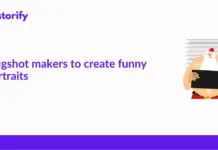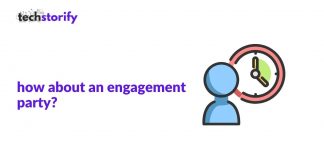Monitor processor temperature is critical as it may affect the performance of your PC. The CPU houses many computer parts such as the motherboard, hard disk, etc., that heat can damage.
The CPU temperature monitoring software helps you cope with this situation. These applications check computer system health like temperature, fan speed, voltage and provide you with accurate information. It is easy to detect any heating problems with this data.
Contents
Best Temperature Monitoring Software
1. Atera

Atera uses a warning system that informs an administrator if something goes wrong with the monitored system. This makes it easier to identify issues at a glance. From the summary screen, the operator may click to view the details of each piece of equipment.
The device, terminal, or server monitoring screens include a range of statuses, including CPU performance data. These categories of feedback are all live and have CPU temperature, usage, and capacity. Other factors shown on the screen include fan performance, memory usage, disk activity, and I/O throughput.
2. Core temp

All leading processor manufacturers have included digital thermal sensors in their product, enabling more accurate temperature information and better resolution. The temperature readings will be valid as there will be direct data collection from digital thermal collectors.
Core Temp will show you the temperature of each core of each processor within the system. Temperature variations can be monitored in real-time using variable workloads. It provides a mobile app for Android and Windows phones so you can monitor your systems when you’re off the desktop or at home.
3. HWMonitor

HWMonitor Pro offers additional functionality to HWMonitor as it has an upgraded interface. HWMonitor Pro offers functions for remote monitoring. This will help you watch the sensors of one or more remote PCs or Android devices through a single TCP/IP connection.
It also has an added graph generator which you can use to record monitoring data and generate log charts. You can generate these graphics as bitmap files. It also supports interface customization such as editable labels, adding a sensor to the system tray, and selecting a display mode per sensor type.
4. Speccy

Speccy provides a quick overview of the equipment installed on your system and offers detailed info about the hardware. You can view the CPU temperature in real-time to monitor any changes.
It allows you to save your output as a snapshot, text file, or XML to facilitate sharing. This software provides updates automatically to notify you of any problems happening in your system.
5. SpeedFan

The user interface is easy to use, and the platform automatically detects temperature sensors to avoid wastage of time in configurations. However, if you want to use more complicated settings, you can do so on the Advanced page. Here you can compensate for inaccurate temperature readings and check fan speed.
Similarly, if you want to view visual displays, you can do so through the Charts window. The Charts window displays performance charts that allow you to choose the metrics you want to monitor. Simply enter the beginning and end times of your playback, the items you wish to monitor, and the values you want to see.
6. SIW

This is one of the finest PC temperature programs that allows you to create a report file in HTML, TXT, XML, or CSV format. It supports customer platforms, including Windows 10, Windows 8.1, Windows 7, and more. You may use it for computer hardware and software, network information, software license holder management, security audit, etc.
It does not have to be installed as you can run this software from a network player, flash player, domain connection script, etc. It supports server platforms such as Windows 2019, Windows 2016, Windows 2012, etc.
7. HWiNFO

This CPU temperature monitor software is easy to read and navigate. You can export a report on an external device. This tool also makes it possible to copy specific results from this program.
8. Real Temp
Real Temp is software for CPU temperature monitoring. It can monitor all Intel Single Core, Dual Core, QuadCore, and Core i7 processors. Each core of these CPUs has digital thermal sensors that transmit temperature information about TJMax. This program is based on temperature data gathered through a Fuke 62 infrared thermometer.
Real Temp is capable of reading temperature information from all Intel Core processors. It allows you to calibrate Real Temp individually on each core of your CPU. Your DTS sensors will be monitored by test sensors to identify signs of problems.
It will keep track of minimum and maximum temperatures together with the complete characteristics of logging. It also notifies high temperature using an alarm and has an off function based on the CPU or NVIDIA GPU temperature.
9. Rainmeter

For instance, the CoreTemp plugin allows the user to extract information from the CoreTemp app. The great thing about doing this is that you can use skins to control how you see the information on the screen.
The skins are drag and drop so that you can create a customized monitoring panel for improved visibility. You can also use one of the start-up skins, so you don’t have to make any if you do not want to.
If you are looking for a customizable tool that is easy to use for non-technical users, then Rainmeter is a great choice. Rainmeter is available for Windows 7 through Windows 10. The program is available for free download.
10. CPU Load Monitor

It offers real-time monitoring and alarming. It assists you in monitoring the changes on the CPU. This application can analyze memory usage while helping you improve network safety.
Conclusion
To prevent thermal damage to the motherboard and other peripherals, you should monitor the CPU temperature. It will help you get continued availability and maintain state-of-the-art performance. You can choose from any of the tools mentioned above to assist you with CPU temperature monitoring.