Do you wish to clone yourself for your next YouTube video and have no clue how to Clone Yourself to Make A Twin Effect? Well, that’s not an issue as there are various professional video editing software available that can help you to clone yourself in a video.
Some of the video editing software are quite complicated and you may have to invest a lot of time in learning how to use them, but if you don’t have that much time, I suggest you use an easy and powerful video editing software called Wondershare Filmora9.
Filmora9 video editing software is a featured-packed software that can pretty much do whatever you wish to do. It does not consume a lot of resources on your system and works flawlessly, you can learn editing videos on the Filmora9 without having to watch a series of tutorial, believe me.
In this article, we will be sharing three easy methods that can help you to create a clone of yourself in a video, you just have to install the Filmora9 software to get started.
Contents
The installation process of Filmora9
Filmora9 is available for Mac and windows both, you can download the installer from this page. Once done, you can move ahead to the installation steps.
- Download the software from the link above.
- Double click on the installer and let it download the resources.
- Once done, you can launch the program and sign up for an account by entering your email id and creating a password.
- That’s all you need to do to get started to try the software.
Please note, the free version does not have any features locked, but upon rendering, the video will be covered with a watermark. You can get rid of the watermark by purchasing a plan that is feasible for you.
Method 1. Cloning People in Video with Picture-in-Picture Feature
Kickstarting the tutorial with one of the easiest methods to clone yourself and make a twin effect in a video. In this method, you will place two footages side by side and add the mask feature using Picture in picture (PIP) mode that can be achieved quickly with filmora9.
You can record raw footage of you or your friend to and make two or three copies of the person without compromising with the quality, you just have to follow the steps to get a professional result.
1. Get A Raw footage
The first step is to get raw footage with a stationary background to get started. Also, make sure that the camera is in a fixed position, you can use a tripod for that, as it helps in keeping the camera in the same position.
Now, you can record two or three footages that you wish to merge together, and record the stationary shot with no one else in the footage.
2. Edit the footages
You now have to import the clips in Wondershare filmora9 to get started. In order to do that,
- Drag and drop the clip in the sequencer and remove the unwanted part using the editing tools.
- Repeat step 1 for the second footage also, you need to achieve the final cut of both the footages.
- On the second clip, click on effects > Utility > Shape Mask and drag it to the second clip’s timeline. You can adjust the height, width and other parameters according to your requirement.
- You can also adjust the shape of the mask, just drag the yellow dot on the preview window. The mask effect will be blocking the right side; in this way, the right side of the first footage can be played over it.
That’s all you need to do to achieve the twin effect, you add more effects, layers, subtitles or anything in the video to make it look better.
Method 2. Cloning Yourself in Video with Split-Screen Effects in Filmora9
The second method is also an easy way to create a twin effect as we will be using the split-screen presets of FIlmora9 that allows you to add up to 6 videos at the same time, sounds cool, isn’t it? So, let us see how to do that in Fimora9.
- Launch the filmora9 software on your computer and import the raw footages from the storage.
- Now, switch to the split-screen option, select the one that you wish to use and drag it to the timeline. You can right-click on the split-screen preset to change its duration, the default time is 5 seconds only.
- Now drag the footages in each part of the split-screen, this is totally up to you. You can also adjust the starting point of each video by clicking on the advance button and removing the unwanted part of the videos.
That’s all you need to do, you can further add transitions, layers, music and do more with filmora9. Make sure you save your project before making any changes or rendering it. Fimora9 also has an option to directly upload the video on YouTube, so if you are a YouTuber, this feature would be useful to you.
Method 3. Cloning Yourself in Video with Chroma Key Compositing (Green Screen)
The third method to achieve twin effect is Chroma key composting, or simply called the Green screen effect. Green screen technology is used in professional video editing for movies and shows, where backgrounds are changed but still looks like the person is actually there in the same place.
It is one of the oldest methods and can be done in filmora9 easily, you just have to follow the steps below.
Requirements:
- Green sheets
- A Camera or a smartphone with a tripod to shoot the video
- Wonder share Filmora9
- Place the green screen and position the camera
If you already have a professional green screen at home you can use it otherwise get some green paper sheets or a green bedsheet to create a green screen. Now set the camera in a position so that it only captures the green portion on every corner.
1. Shoot the raw footage
You now have to shoot raw footage while acting Infront of the green screen and record it. You can any camera to record the video, even a smartphone camera is good enough to shoot videos, just make sure it is in MP4 or.MOV format as these two formats works in almost every device.
2. Start editing
You can now import the raw video files in the filmora9 software and get started with the editing part.
- Place the video on the timeline and double click on the video clip, choose chroma key in the video editing panel and choose the color that you want to be kept transparent and adjust the tolerance knob to get the finest result.
- Moreover, you can use the blending mode and the opacity settings for better results. That’s all you need to do; you can now render your videos share them on social media or upload it directly on YouTube.
Wrapping Up
So, these are the three methods that can help you to achieve the twin effect for your videos. There are dozens of video editing software available but I suggest you choose filmora9 as it is packed with a lot of features and can help you to edit videos professionally in a few minutes.
Moreover, it does not consume a lot of space and the rendering is also less when compared to another video editing software. I hope this article helped you to make a clone of yourself.



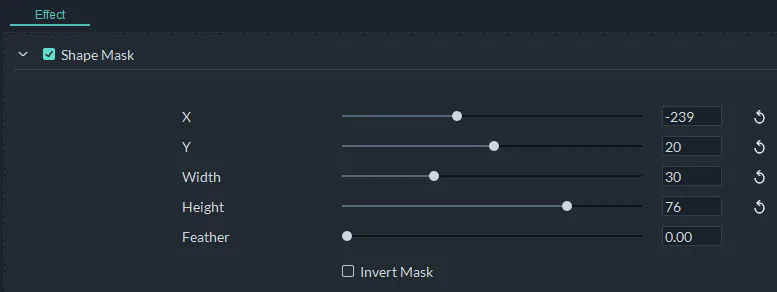
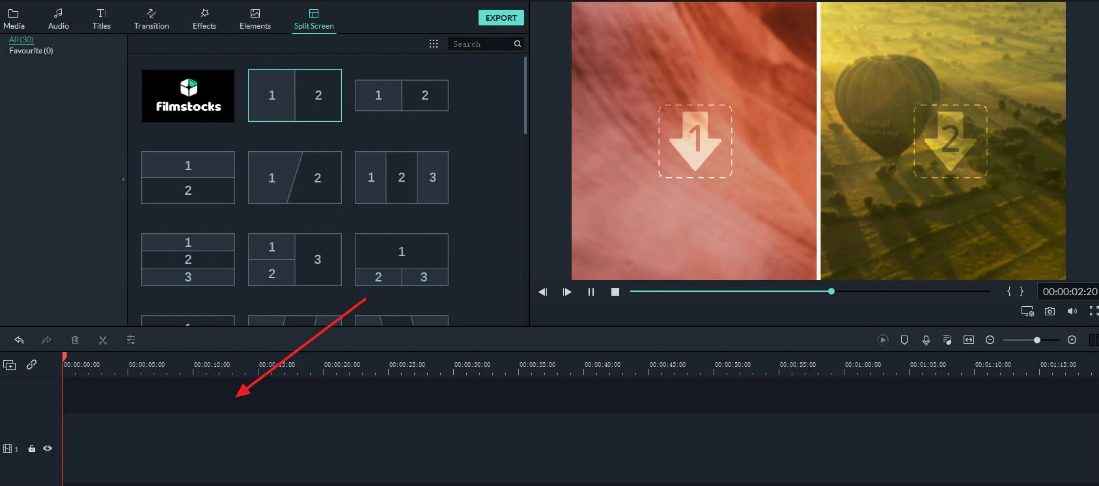
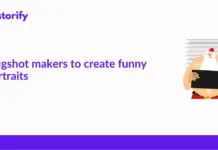

![How to Solve [pii_email_fac20b28ca7fd86484f1] Error Code How to Solve [pii_email_fac20b28ca7fd86484f1] Error Code](https://techstorify.com/wp-content/uploads/2022/01/How-to-Solve-pii_email_fac20b28ca7fd86484f1-Error-Code-218x150.png)








