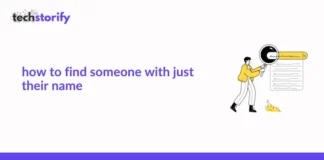When you live with your parents under the same roof, fighting over the TV remote is one problem most of us have gone through. While, on the one hand, I want to watch a football match, my dad would want to go over the daily news. And after this went back and forth for a long time, I finally decided to get a TV for my room.
Choosing a Vizio Smart TV was pretty easy because I was looking for budget options that simultaneously offered sufficient features. And Vizio offered me just that. I enjoyed everything from the picture quality and color accuracy to the smart interactivity.
However, it was all suitable for 2 to 3 months, and gradually, I faced some problems. I will discuss the common issues in detail below. Still, just to give you an approximate idea, SmartCast applications started crashing randomly, or they did not load properly, and so on. Overall, it was a frustrating experience.
And being a tech enthusiast, I did not want to immediately reach out to customer service. And hence I started digging around to find practical solutions. I tried various methods and even went online to read complaints and reviews on the various models from the brand, and that is when I got to know I wasn’t the only one facing these issues.
But there is another thing I noticed after trying out multiple strategies. You can solve most issues by performing a factory reset on your Vizio Smart TV. But how to reset Vizio TV? This comprehensive guide will cover everything you need to know about the topic.
Contents
- Reasons why you need to reset your Vizio Smart TV
- If the content is frozen
- If the volume is too high or too low
- If your smart TV is unresponsive
- If the picture quality is grainy or blurry
- If the applications are crashing
- If you want to delete the preferences set previously by someone else
- What happens when you soft reset your Vizio Smart TV?
- What happens when you hard reset your Vizio Smart TV?
- How to reset Vizio TV?
- Method 1- Try the simple soft reset first
- Method 2- hard reset your Vizio smart TV using the remote
- Method 3- Hard reset your Vizio Smart TV without a remote
- Method 4- Hard reset your Vizio Smart TV using the SmartCast application
- Method 5- Hard reset your Vizio Smart TV the alternate way
- Conclusion.
Reasons why you need to reset your Vizio Smart TV
Before knowing how to reset Vizio TV, you must know that multiple things can sometimes go wrong with your Vizio smart TV. And if you are looking for a quick fix to solve the problems, the best option is to go ahead with his resetting the smart TV. But before resetting, here are a few scenarios where you might need to reset your Vizio Smart TV.
If the content is frozen
Honestly, I feel we have faced this problem quite a few times on our laptops and personal computers. And when that happens, the most typical solution is to turn off the device, let it rest for a few minutes, and turn it back on.
The same strategy works for a Vizio smart TV too. Sometimes the television may not respond, or the picture may freeze. If this scenario occurs, it is an indication that you need to reset your television.
Apart from the picture freezing, you may also notice a loss of colors at times when the content turns monochromatic. Resetting the TV works during this scene as well.
If the volume is too high or too low
When I watch TV, volume plays an extremely important factor for me. While sometimes I am in the mood to turn on a high volume level, the other times, I look for a calm and relaxing environment while watching anything.
I am very sure many people will agree with me on this. But with my Vizio smart TV, I have observed that the sound sometimes becomes too high or too low without any particular reason.
It can occur due to faulty settings and usually gets solved if you reset your Smart TV.
If your smart TV is unresponsive
This is another common problem I have faced multiple times. It is a typical complaint on online forums as well. Sometimes the remote control does not work, and your Smart TV stops responding to it. When this happens, resetting the smart TV can do the trick.
If the picture quality is grainy or blurry
Sometimes your Vizio Smart TV’s picture quality can look unclear or grainy. The settings can be the culprit behind this, and if you want to fix the issue, you can try resetting your television.
If the applications are crashing
The Vizio smart TV is interactive and contains many helpful, intelligent features. Bada applications do not behave generally at times and can start crashing. It can happen due to faulty settings or other problems. But once you reset your Smart TV, this issue can be resolved.
If you want to delete the preferences set previously by someone else
Let us suppose you purchased your Vizio smart TV from a different seller. In that case, it is expected that the previous user might have manipulated the settings according to their convenience when using the television.
But once you start using it, you want to set the television according to your preference and convenience. Resetting the smart TV can come in handy here as it will remove the old settings and allow you to manipulate them according to your choice.
What happens when you soft reset your Vizio Smart TV?
When we discuss how to reset Vizio TV, there is a slight difference between the soft and hard reset. When you decide to soft reset your Smart TV, it will clear the memory, dissolves any excess charge, and restarts your television again.
This method is valid and can solve a significant amount of problems. That is why even when you contact any technician, they usually ask you to perform a soft reset first.
Soft resetting a smart TV usually involves turning off the device and keeping it like that for a couple of minutes before turning it back on.
What happens when you hard reset your Vizio Smart TV?
A hard reset is usually necessary when your problem is more serious. It covers everything a soft reset delivers but goes an extra mile. It resets the entire configuration and firmware of the intelligent TV back to its previous factory defaults.
In other words, the settings will go back to the stage when you purchased a brand new TV, took it out of the box, and hadn’t made any changes. A hard reset will also clear the memory apart from resetting the device entirely.
In most cases, a soft reset does the job whenever your Smart TV malfunctions. But if you notice that the problem still exists, that is when a hard reset can come in handy to be configured the entire television and set it up according to how you like it.
How to reset Vizio TV?
There are a few different methods I have tried and tested in this department. And we are going to discuss how to reset Vizio TV in detail here.
Method 1- Try the simple soft reset first
Before trying the hardcore way to fix any issues in your Vizio Smart TV, try performing the soft reset method initially. And if it works fine after this, you may not need to perform the hard reset.
The procedure of performing a soft reset for your Vizio Smart TV is extremely simple, and you can complete it within a few minutes. First, you must unplug the smart TV, so it is no longer connected to the power supply. Next, you can disconnect the power cord from the outlet or the rear side, depending on which option is more convenient.
Wait for at least one to two minutes, and then press and hold the power button for approximately 30 seconds. Now, plug the power cord back in to turn on the television.
That’s it! You are done with the soft reset. This process is also known as power cycling the television. And if the problem is not fixed in the first attempt, you can repeat the method 2-3 times.
However, the process can slightly differ depending on the television model. Sometimes, you may need to use the remote. Navigate to the menu button, and go to System>Reset&Admin>Soft Power Cycle. After doing this, your wish your Smart TV will turn off and reboot.
If your problem isn’t solved using this process, you may have to go through the hard reset route.
Method 2- hard reset your Vizio smart TV using the remote
The following method is to perform the hard reset functionality using the remote. Here are the steps to go ahead with the process.
1. Before starting the actual process, always unplug the router.
2. Now grab your Vizio remote control, and press the “Menu” button.
3. Next, navigate to the “System” option using the arrow buttons on the remote and click on “OK.”
4. Select “Reset and Admin” on the subsequent menu and press “OK.”
5. Now select the “Reset to Factory Settings” option and press “OK” again.
6. After performing the previous step, your smart TV might prompt you to enter a password or the parental lock code. The default parental lock code is 0000. Type in 0000 if you haven’t changed your code, or type the new one to move to the next step.
7. Now, navigate to “Reset” and press “OK.”
After performing the abovementioned steps, your TV will turn off and wipe out the entire configuration. You can turn the router back on when you notice the smart TV turning on and displaying the setup screen.
Once your television turns on, it will ask you to enter your preferences and settings again. It will be like the first time you purchased this television.
This hard reset function works on almost all Vizio smart TVs. But if you do not have the original remote, you can use a universal remote as an alternative. If you do not have a universal remote, the following method is perfect for you to try out.
Method 3- Hard reset your Vizio Smart TV without a remote
How to reset Vizio TV when you don’t have a remote? Losing a TV remote is very common, and I am sure 9 out of 10 people have experienced this at least once.
So if you have lost your Vizio Smart TV remote, no worries because you can still perform a hard reset without it.
Here are the steps you need to follow to proceed. This is assuming that you have already tried the power cycling method and it did not work,
1. Locate the power button on the back side of the TV and press it to turn on the TV.
2. Once your smart TV has turned on, press the “Volume Down” and “Input” buttons simultaneously and hold them like that for approximately 10 to 15 seconds.
3. You will soon see a prompt on the TV screen asking you if you want to reset the TV. Next, press the input button to confirm your decision.
4. Your Vizio smart TV will reboot, and all the previous data will be cleared.
That’s it! You have easily performed a hard reset on your Vizio Smart TV without even touching any remote. Even though this process is possible without a remote, it can be a little complicated. You can use a keyboard and a mouse and attach them to the TV to make the process easy and convenient.
Method 4- Hard reset your Vizio Smart TV using the SmartCast application
The SmartCast application can do the trick if you do not have any physical buttons to proceed. Using this application, you can perform any function on your Vizio Smart TV via your tablet or smartphone. Here are the steps you can follow to perform this step.
1. Grab your Android or iOS device and download the SmartCast application. Once the download process is complete, install the application on your device.
2. Launch the SmartCast application and sign into your account using your Vizio credentials.
3. After signing in successfully, search for devices near you. You will come across a few options. Select your TV from among them.
4. After selecting your TV, a numeric code will be displayed on your TV screen.
5. Now, use that same code in the SmartCast application that you launched on your Android or iOS device.
6. Your TV and the application will now be connected, and you can use your Android/iOS device as a virtual remote to control your Vizio Smart TV.
7. Next, navigate Settings>System>Reset and Admin>Reset to Factory Settings.
8. After following the above command, your TV might ask you for a code. Enter ‘0000’ if it does.
9. Your smart TV will restart, and the previous data will be wiped off.
Easy, isn’t it? You now know how to reset Vizio TV without using any remote control.
Method 5- Hard reset your Vizio Smart TV the alternate way
Well, this method is complex, and I only recommend you to go ahead with it if the previous methods do not work. Consider this the last method before contacting the Vizio support team for help. Here are the steps you need to perform.
1. This time, do not unplug your smart TV from the power source, but turn it off.
2. Now grab your Vizio Smart TV remote control, and press and hold the CH+ and CH- buttons simultaneously.
3. While holding down the CH+ and CH- buttons, press the Power button on the TV. You do not have to press and keep holding now. Just a single press, and let it go.
4. Release the CH+ and CH- buttons now.
5. Navigate to the Menu button on the TV remote control. Once you do that, a small menu will appear on the screen.
6. Right on the bottom right corner of the screen, you will be able to see an ‘F’, indicating your presence in the factory setup screen.
7. Now, you must press and hold the “Menu” button on the remote again for a few seconds, after which you should be able to see the “Service” menu.
8. After reaching the Service menu, you can easily access the factory reset options.
Conclusion.
Hopefully, this guide has helped answer all your questions regarding ‘How to reset Vizio TV.’ If you notice any issues in your TV and it is behaving unusually, performing a reset can help bring things back to normal.
As mentioned in the article, try going for a soft reset function at first. If that works, well and good. If it doesn’t work, you can go for a hard reset.
After performing a factory reset on my Vizio smart TV, I noticed it has been working well since then. And since these methods have helped me when I was facing troubles, I wanted to share them with you so that you can refer to them in times of need.
However, if your problem is present even after performing all the steps, I am afraid you have to contact the Vizio support team in that case. The team is responsive and will find the most suitable solution according to the issue.


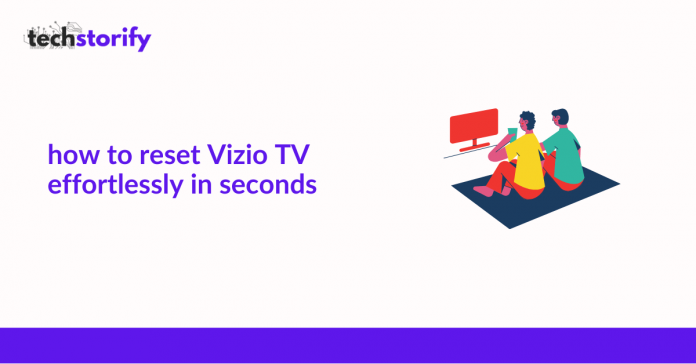




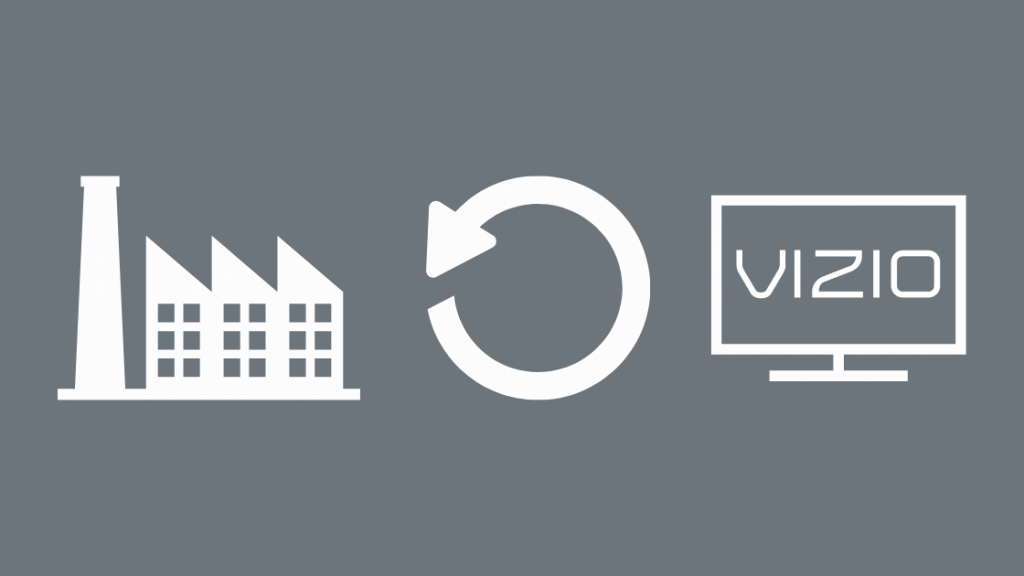


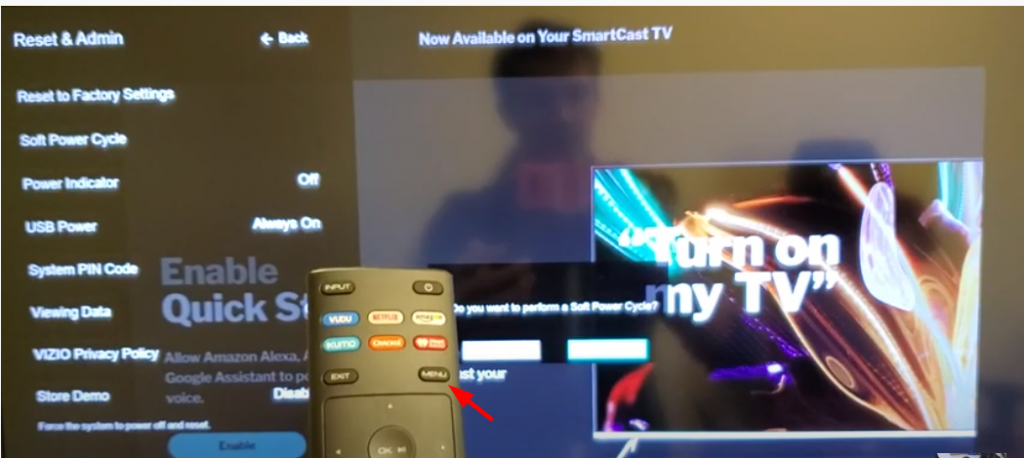
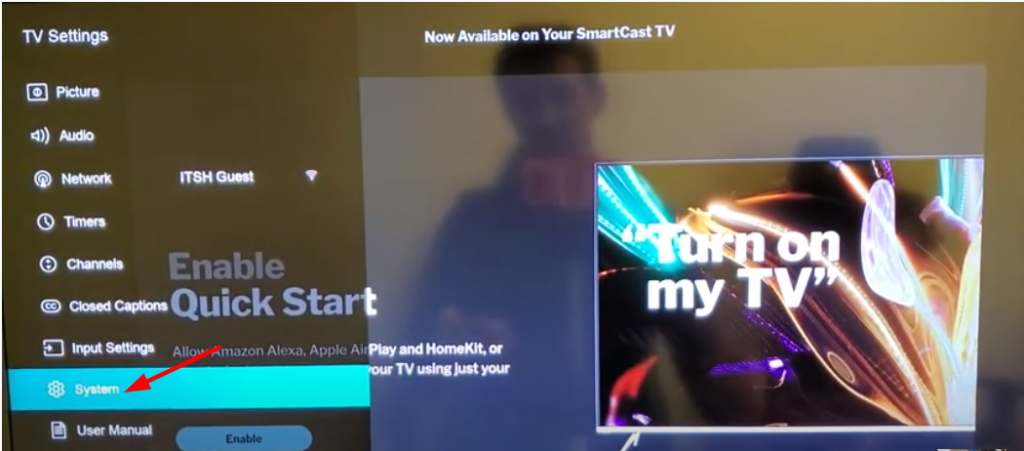

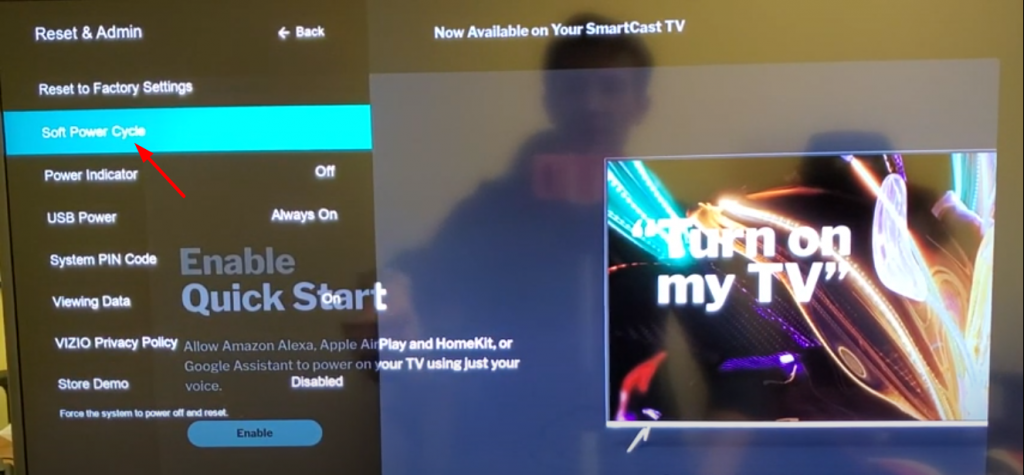

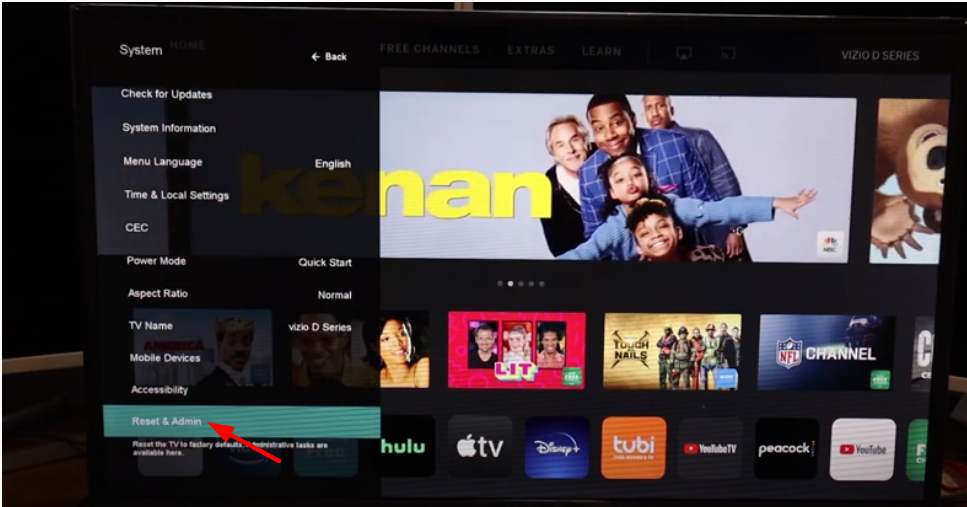

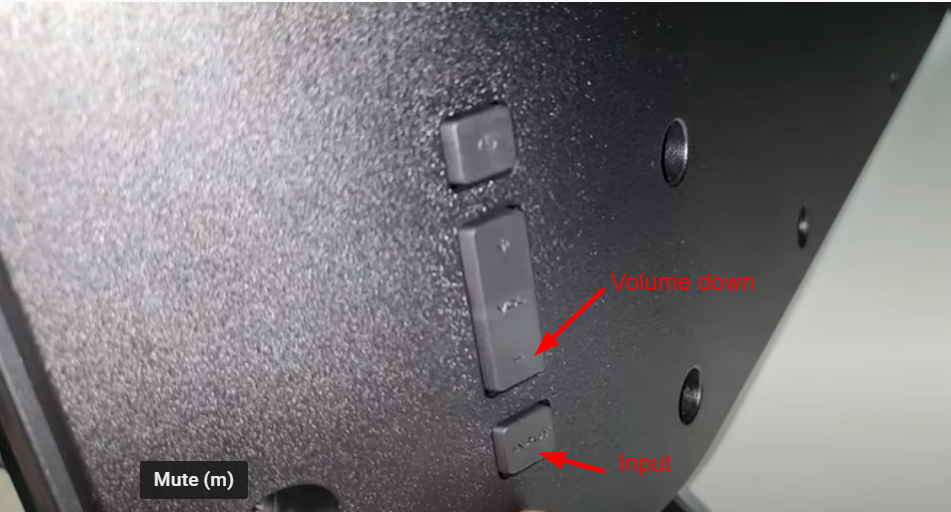
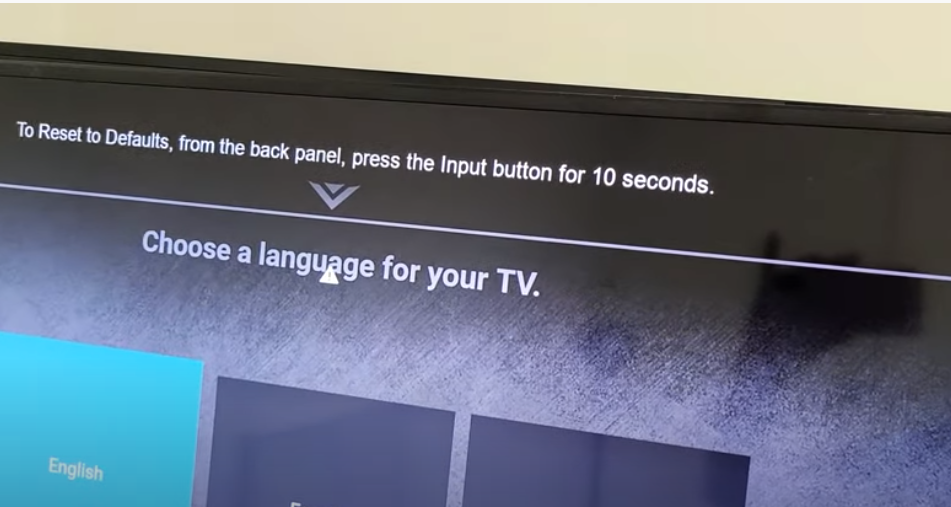
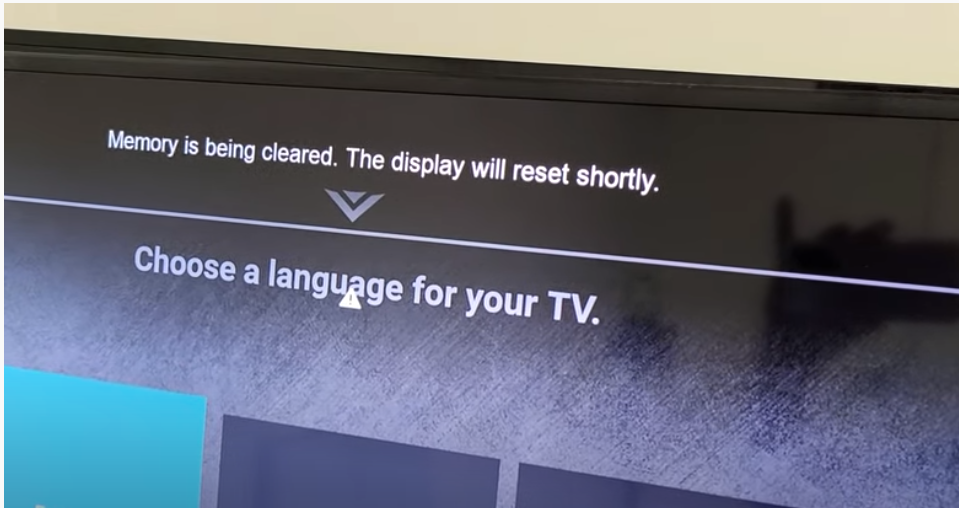

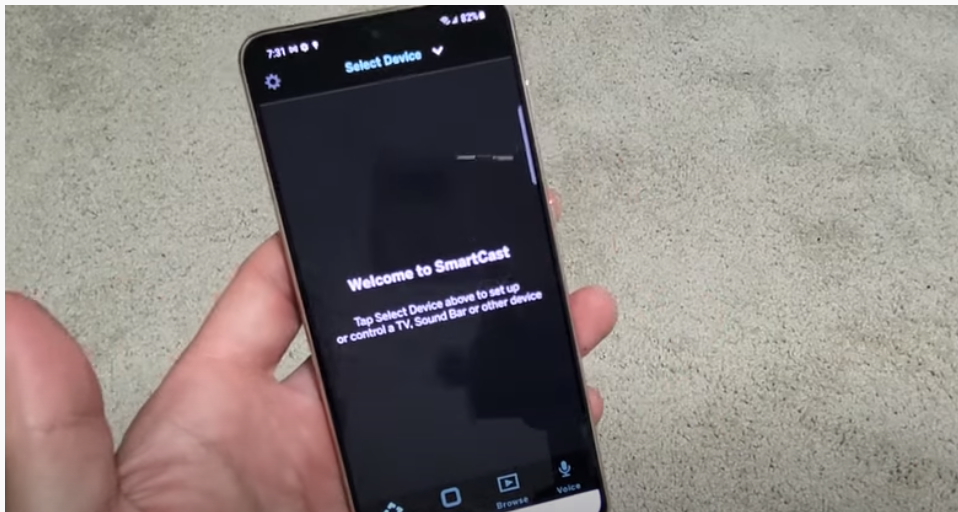
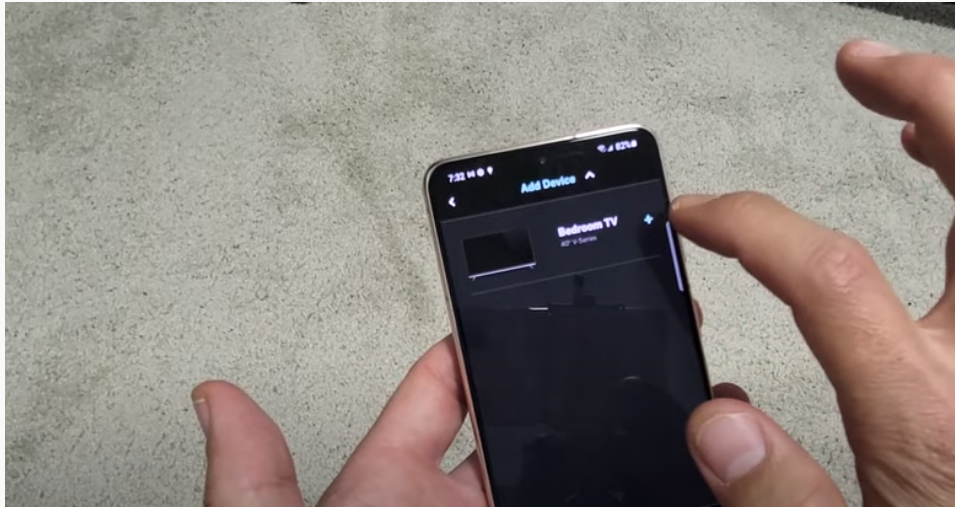
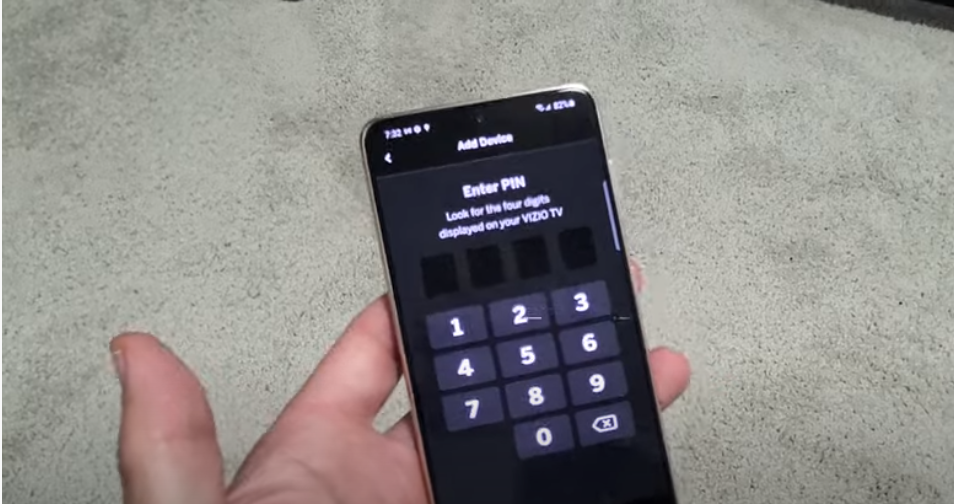
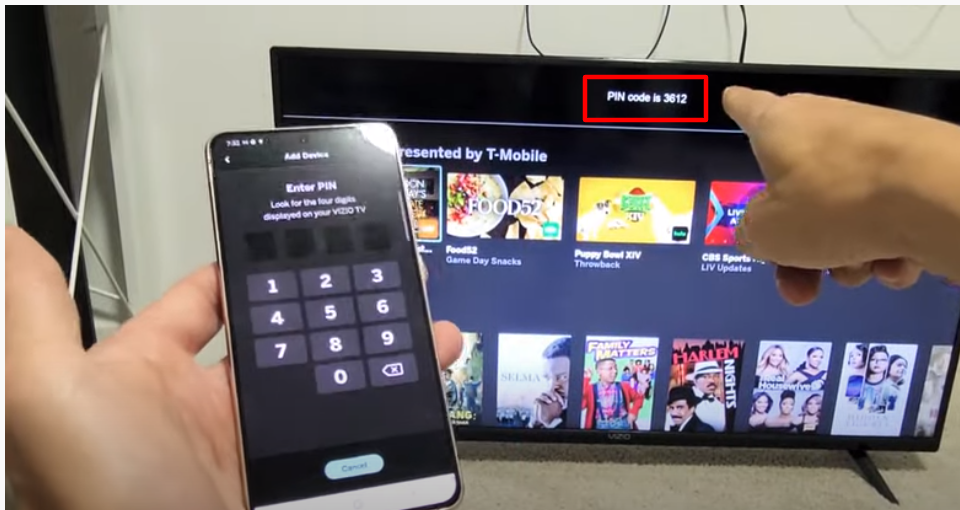
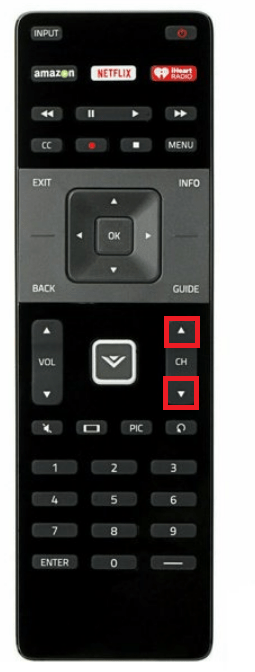

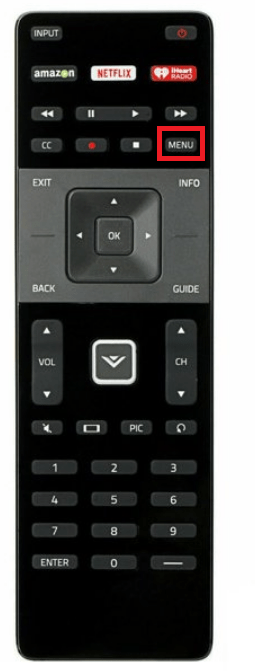

![How to Solve [pii_email_fac20b28ca7fd86484f1] Error Code How to Solve [pii_email_fac20b28ca7fd86484f1] Error Code](https://techstorify.com/wp-content/uploads/2022/01/How-to-Solve-pii_email_fac20b28ca7fd86484f1-Error-Code-218x150.png)