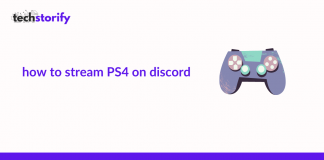If you just got a new pair of AirPods and wondering how to easily connect it to your iPhone and add it to your eco-system, here is the full tutorial.
Setting Up AirPods Pro

First of all, open the AirPods Pro case near your iPhone, while Bluetooth is turned on and the iPhone is on the home screen. Then wait for a few seconds and a setup animation will appear. Just tap on the connect option. If you already had set up the ‘Hey Siri’ command you are mostly good to go. Otherwise, the setup screen will guide you through. Siri will be your main way to control everything hands-free. Finally, tap done.
On these screens, you will also be presented with a brief graphic which will show you press-and-hold (or tapping) functionality of the new Force Sensor. You can also enable the Announce Messages feature, which is an easy way to to get your message while your AirPods are in your ears.
That is all you have to do to set up the AirPods Pro. If you are already signed in to iCloud on your iPhone, your AirPods will set up automatically with any of your supported devices that are signed in to iCloud with the same Apple ID.
Configuring AirPods Pro

As mentioned earlier, there are many new functionalities you get with the new AirPods. If you go the Bluetooth menu from settings, you will be able to spot your AirPods Pro. Click on it and from there you can customize the noise cancellation mode on, off or set it to transparency.
The ‘on’ mode will block all the outside noise. ‘Off’ will reduce battery consumption but will turn off the feature. Keep in mind, as the earphone is in-ear style, that will automatically make a seal on your ears to passively block surrounding sound. Lastly, the ‘transparency’ feature will record and send the outside sound to your ear. This feature is great if you are jogging or talking to someone while enjoying some music.
Finally, you can adjust whether you want your AirPods microphone to automatically switch between your left and right AirPod when you are in a call. This setting is available on the Microphone tab.
If you pull out one AirPod while listening to music, it will pause the music. If you put the AirPod back in 15 seconds, the music will be played again. Pulling out both will stop the music. If you have AirPods Pro, your iPhone or iPod touch should have iOS 13.2 update or later and iPad iPadOS 13.2 or later. If Siri is not working with your AirPods, go to Settings, then Siri & Search and make sure that Allow Siri When Locked is on.


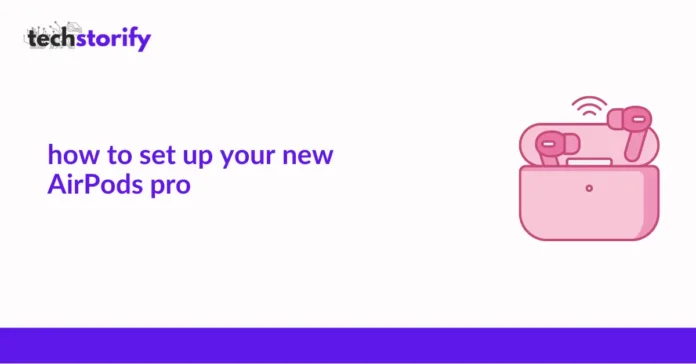

![How to Solve [pii_email_fac20b28ca7fd86484f1] Error Code How to Solve [pii_email_fac20b28ca7fd86484f1] Error Code](https://techstorify.com/wp-content/uploads/2022/01/How-to-Solve-pii_email_fac20b28ca7fd86484f1-Error-Code-218x150.png)