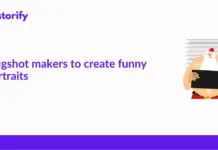With the introduction of computers and the internet in human lives, nothing seems fairly impossible. So far so that you can access a machine that resides somewhere on the planet using your computer at your current place!
Contents
- What is Remote Desktop Software?
- How does it work?
- Why choose Remote Desktop Software (RDS)?
- Things to consider while choosing Remote Desktop software:
- Best Remote Desktop Software for Small to Medium Business
- 1) REMOTE PC
- 2) ZOHO ASSIST
- 3) TeamViewer
- 4) LogMeInPro
- 5) AnyDesk
- 6) GoToMyPC
- 7) GoToAssist
- 8) Remote Desktop Manager
- 9) ConnectWise Control
- 10) Splashtop
- Conclusion
What is Remote Desktop Software?
Remote desktop software is a service that enables a desktop environment to be run remotely on one computer system while being accessed and displayed to use on another computer. It lets the user access and control a remote application(Remote App) or whole remote desktop over an internet connection or while on the same network. Remote desktop services were earlier called Terminal Services.
How does it work?
Remote desktop services work in the client-server model and Remote desktop software uses virtual network connection to establish and allow access between two computers.
- The computer that is running Remote Desktop Service acts as a server and the computer from which the user tried to access this remote computer machine is a client.
- User computer uses the Remote Desktop client software and the remote computer is the server component of Remote Desktop Service
- The server part takes care of authenticating the client and letting it connect to Remote Desktop and making the application available to access remotely. It handles restricting particular access to location or application as per the level of access the user has.
To put it simply it gives you the experience as you are right in front of the unknown remote system and using it.
Why choose Remote Desktop Software (RDS)?
- Maybe you have a requirement where you want a computer that has more processing power or memory than the one you own.
- As a business owner, you want all the employees of your organization to have uniform desktop accessibility independent of what personal devices they use? Then RDS has to be the resort.
- Remote desktop services are leveraged by the IT support team of a company to troubleshoot software issues of an employee. It makes troubleshooting faster and very reliable.
- It is cost-effective as you need not invest in additional servers or employees and extends the convenience of accessing the remote machine from anywhere using any device
- The software ensures there is no compromise on the security of data or loss of data
Things to consider while choosing Remote Desktop software:
- Pricing of the software
- Features to cater to your business needs
- Customer support services
- Ease of use for your team members- if needs any additional training
- Security and privacy features
Best Remote Desktop Software for Small to Medium Business
Let us look at 10 free to paid version Remote Desktop Softwares that you can adopt in your business immediately:
1) REMOTE PC

Pricing is available as per your need depending on if it’s SOHO(10 computers) if a team(for 50 computers) or an Enterprise(100 computers) you are looking for.
Key Features:
- Can access the remote desktop via the web without having to install any software
- Very secure as it uses TLS v 1.2/AES-256 encryption for transferring user authentication data between the remote computer and local computer
- Data files are encrypted before they are transferred during remote sessions
- Has collaboration features like voice chat to send and receive messages between computers
- Enables Remote printing of files or images from wherever you are accessing
- Supports remote session recording
- Whiteboard feature Lets you collaborate effectively while troubleshooting
- Conveniently drag and drop files from the remote computer to yours or vice versa
- Facilitates viewing of multiple screens of a remote computer on a single screen or different screens
Cons:
- Can take some time while setting up the software
- The web app doesn’t include all features of the software
They have released the ‘Remote PC screen share’ app on google play and the Apple app store that lets you share your screen from Android, iPhone, or web browsers quickly. It doesn’t require any different software to be installed and lets you share your screen in real-time.
2) ZOHO ASSIST

Key Features:
- Unattended remote access: Helps to schedule system diagnostics, can turn on a computer remotely within a click
- Enables file transfer up to 2GB
- Can schedule remote sessions as per customer requirement
- Supports remote session recording for future purposes
- Screenshare supports annotation to highlight or draw on the remote desktop screen
- End to End encryption with SSL and 256-bit AES encryption
3) TeamViewer

They offer a free version for personal use, however, for organizational use, you will have to choose the paid version and proceed if it matches your budget.
Key features:
- Employs two-factor authentication and maintains high-security standards
- Faster file transfers with 200mbps
- Supports screen sharing in mobile devices as well
- Offers Wake on LAN and Remote rebooting options
4) LogMeInPro

Key Features:
- File drag-drop between computers without any size restriction
- Advantage of remote printing
- Supports multi-monitor display simultaneously
- Emphasizes security with 256-bit AES encryption, dual passwords, and end-to-end authentication
5) AnyDesk

Key Features:
- Ensure security with asymmetric RSA 2048 key exchange
- Can assign defined access to the user asking for remote access
- Works seamlessly on platforms for Windows, macOS, Android, IOS
- Provides on-premise solutions with advanced APIs
- Performs very well even in low bandwidth
6) GoToMyPC

Key Features:
- Intuitive and easy to use navigations
- Has move data between connected computers with copy-paste option
- Supports viewing of connected multi-monitors at once
- Listen to music or voice mails on a remote desktop from your computer
- High-level security with 256-bit AES encryption, multi-factor authentication, dual passwords, and host access codes.
7) GoToAssist

Key Features:
- Supports multi-session- Technician access up to 15 remote sessions remotely
- Allows multi-monitor navigation
8) Remote Desktop Manager

Key Features:
- Supports role-based access controls
- Performs audits and provides customized reports as needed
9) ConnectWise Control

Key Features:
- Has role-based security settings
- Provides advanced reporting
- Data transfer is highly secure with AES256 encryption and a two-factor authentication method
- Instant connectivity using the desktop, android, or iOS
- Offers flexible pricing as per your company’s size
10) Splashtop

- Splashtop SOS for IT Support
- Splashtop Remote for Managed Service Providers
Key Features:
- Very easy and convenient for small business users
- Quick and fast File Sharing
- Provides cross-platform access
- Supports mobile devices
- Two users can access the same remote computer simultaneously
- Allows Remote reboot
Conclusion
To conclude any Remote Desktop Software lets you collaborate effectively with your team members or provide reliable support to customers in real-time with the same ease just by sitting anywhere across the world. It has been a boon for businesses shifting to the work-from-home setting.
Change is the only constant
As the conventional method of office location-based working is navigating to remotely located work structures, it is high time for business users to change the mode of working. And consider switching to Remote Desktop software and enable more productivity and effective working.