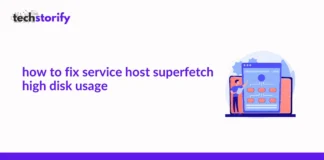The old days are gone of cassettes and CDs, online streaming is the new jam for everyone nowadays.
Even though there is a lot of music streaming service out there, the most renowned is Spotify all around the globe.
Spotify has a lot of solutions to stream from, like individual apps for iOS and Android, and programs for Windows and Mac. You can even stream music right from your web browser.
All these are great but there is always a catch, and for Spotify, the web player is not perfect.
Sometimes the site does not let you log in or sometimes does not do anything while clicking the Play button.
If you are stuck in this kind of situation it is time to get some intel on how to workaround.
Contents
- Methods to Fix Spotify Web Player Not Working Issue
- Supported Browsers
- First Time Streaming Settings
- Firewall And Antivirus Settings
- Clear Browser Cache
- Update Your Browser To The Latest Version Available
- Spotify Web Player Won’t Play Anything
- Copy Song Link
- Switch Streaming Device from Spotify Application
- Wrapping Up
- Frequently Asked Questions
- 1. Why is the Spotify Web Player not working?
- 2. What should I do if the Spotify Web Player isn’t loading?
- 3. Can I use the Spotify Web Player on any browser?
- 4. What should I do if I am getting an error message while using the Spotify Web Player?
- 5. Why is the sound quality poor on the Spotify Web Player?
- 6. Can I use the Spotify Web Player on my mobile device?
- 7. What should I do if I can’t find my playlists on Spotify Web Player?
- 8. Are there any alternatives to Spotify?
Methods to Fix Spotify Web Player Not Working Issue
Supported Browsers
First, you need to understand every internet browser is not the same and some websites do not play along with them equally.
In case you are trying to stream in Safari you are out of luck, as Spotify does not support Safari, so you need to install a separate browser on your Mac to listen to your favorite music.
Officially supported browsers from Spotify are Google Chrome, Firefox, Microsoft Edge and Opera. Although browsers like Vivaldi do not make it to the list there is a slight chance that they could work.
First Time Streaming Settings
Even if you are using one of the supported browsers Spotify will not play like YouTube. You still need to give your browser certain permissions for that as Spotify hosts their file as ‘Protected content’. The process is almost the same for most browsers.
Launch your browser and go to the Spotify Web Player.
There will be a notification popping up showing “Playback of protected content is not enabled”.
Open another tab, type “chrome:// settings/content” for Chrome or edge://settings/content for the new Chromium-based Edge and press enter.

Scroll down and look for ‘Protected content’ and click on it.
Turn on the first option which will be “Allow sites to play protected content (recommended)”
Then go to the Spotify Web Player page and hit reload. Now you should be able to stream music from now on.
If you’re using Firefox, go to the Spotify web player site, click the shield icon to the left of the URL bar, then click “Turn off blocking for this site.”
You may also get a message that you need to install Widevine to play protected content.
If so, you must install this before the Spotify web player will play anything. This often happens on more privacy-centric browsers.
Firewall And Antivirus Settings
Internet connection is most important to stream, but assuming you have active internet access and Spotify Web Player is the only site not working you should check your Firewall and Antivirus settings. There will be some blacklisted sites on the firewall, and check if Spotify is on that list.
Alternatively, you can also disable those for the time being and refresh Spotify Web Player. If the issue is resolved contact your antivirus vendor for more permanent solutions.
Clear Browser Cache
Browsers are programmed to hold cache and other useful files from every website you visit, so the next time you go to that specific site it launches faster and also saves data. But sometimes the browser cache is wrong or changed data and that causes the sites to not load up properly. It might a problem for you and to resolve it clear cache and residual files from the browser and refresh DNS on your computer.
Update Your Browser To The Latest Version Available
Sometimes older browsers are incompatible with Spotify Web Player.
If you feel this could be the reason go to the official site of the browser you are using and download the latest version.
Install the .exe file and your browser will be updated.
If the problem still exists you may also want to try a separate browser.
Spotify Web Player Won’t Play Anything
Copy Song Link

In case the site is properly opened, but still while pressing the play button no music is being played, click on the three-dot menu on the right side of the song you wanna listen to and click ‘Copy Song Link’. Open another tab on your browser and paste the link.
It might give a kick-start to the Player and play your song.
Switch Streaming Device from Spotify Application
If Spotify is failing to stream from other browsers and computers you have too, then you can also try to switch the streaming device from your smartphone or tab.
To do so open the Spotify application. Press on the Settings icon on the top right. Go to the bottom half of the page and look for ‘Devices’. Select the ‘Connect to a device’ option and choose the ‘Web Player (with the name of your browser)’.
Wrapping Up
After all these steps you should be able to stream and enjoy your favorite music on Spotify Web Player.
The main point of doing all these as this method of streaming does not need to download a separate application or software on your smartphone or computer and browsers have lots of shortcuts to control music playback too.
So if you encountered problems with your Spotify Web Player not working? and found any other solution not mentioned here please leave a comment and it will help all others having the same issue.
Frequently Asked Questions
1. Why is the Spotify Web Player not working?
There could be several reasons for Spotify Web Player not working, including poor internet connection, outdated browser, compatibility issues with the device, and issues with the Spotify server.
2. What should I do if the Spotify Web Player isn’t loading?
Try restarting your browser, checking your internet connection, or switching to a different browser. If the issue persists, try clearing your browser cache and cookies.
3. Can I use the Spotify Web Player on any browser?
The Spotify Web Player is compatible with the latest versions of Chrome, Firefox, Edge, and Safari. If you are using an older version of a browser, the web player may not work as expected.
4. What should I do if I am getting an error message while using the Spotify Web Player?
Try restarting the web player, checking your internet connection, or clearing your browser cache and cookies. If the issue persists, contact Spotify support for further assistance.
5. Why is the sound quality poor on the Spotify Web Player?
Poor sound quality on the Spotify Web Player can be due to several reasons, including poor internet connection, outdated browser, and compatibility issues with the device.
6. Can I use the Spotify Web Player on my mobile device?
Yes, the Spotify Web Player can be used on mobile devices, but it may not provide the same functionality as the mobile app.
7. What should I do if I can’t find my playlists on Spotify Web Player?
Try logging out and back into your Spotify account. If the issue persists, check if your playlists are still available on the Spotify app or desktop client. If not, contact Spotify support for further assistance.
8. Are there any alternatives to Spotify?
If Spotify just doesn’t do it for you anymore, then see our list of the best Spotify alternatives. If you’re looking for free music, then also take a gander at some of the best free music download apps for Android.


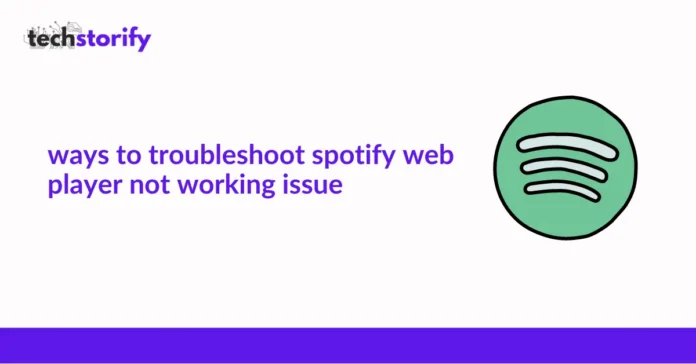
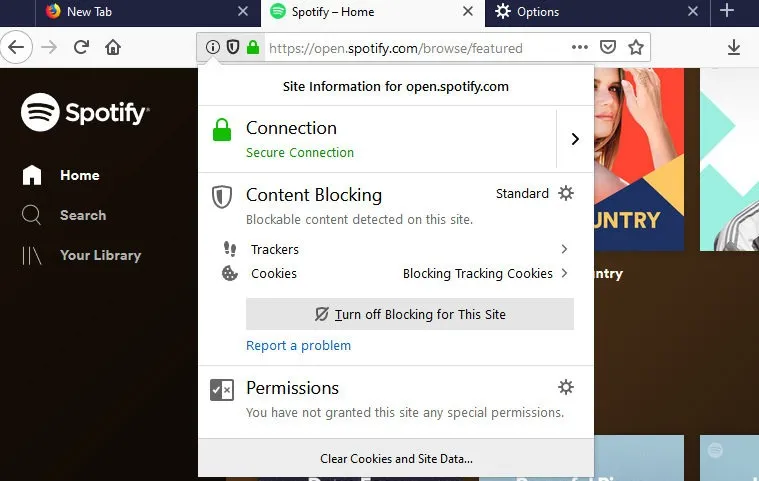


![How to Solve [pii_email_fac20b28ca7fd86484f1] Error Code How to Solve [pii_email_fac20b28ca7fd86484f1] Error Code](https://techstorify.com/wp-content/uploads/2022/01/How-to-Solve-pii_email_fac20b28ca7fd86484f1-Error-Code-218x150.png)