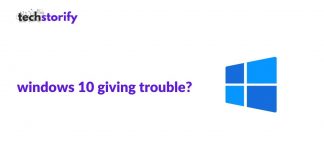I have to be honest when I say this, Skullcandy earphones are by no means the best ones I have used to date. But I also appreciate how these earbuds are affordable and deliver good performance.
The teenagers and the youth are especially loving these earphones. When my sister lost her previous earphones, I decided to give her a new pair that she could use for a while. Skullcandy earbuds are easily accessible, and you can get them in almost every store in any state or country.
From the very inexpensive options to some high-end models, you will come across many variants in this brand.
But after giving the pair to my sister, she faced some problems with pairing and asked me for solutions. I was clueless initially, but after trying out many things and going through forums and articles, I realized that most problems could be solved by resetting the earbuds.
But do you know how to reset Skullcandy wireless earbuds? If you don’t, this article is precisely for you. It is a comprehensive guide you can refer to if you face any issues with your Skullcandy earbuds. So without any further ado, let’s get right into it.
Contents
- Things to do before resetting the Skullcandy wireless earbuds
- Unpair earbuds from Android
- Unpair earbuds from iPhone
- Unpair earbuds from Windows PC or laptop
- Unpair earbuds from iMac or MacBook
- How to reset Skullcandy wireless earbuds?
- A typical method of how to reset Skullcandy wireless earbuds
- Resetting Skullcandy Indy EVO earbuds
- Resetting Skullcandy Push Ultra earbuds
- Resetting Skullcandy Shesh EVO wireless earbuds
- Resetting Skullcandy Dime earbuds
- Resetting Skullcandy Jib earbuds
- What to do if your Skullcandy wireless earbuds are not pairing?
- Conclusion.
- FAQs
- How do I reset my Skullcandy push wireless earbuds?
- How do you fix Skullcandy earbuds when only one works?
- How do I get my Skullcandy earbuds to pair together?
- Why won’t my Skullcandy earbuds connect?
Things to do before resetting the Skullcandy wireless earbuds
You might need to reset your Skullcandy wireless earbuds due to several reasons. However, the most common one that I have faced, and I have seen others experience it, was pairing issues.
And in situations like this, resetting your earphones is the best and the quickest solution you can try out. It rectifies most issues, but sometimes you may need to explore other solutions for charging issues if only one earbud is working, and so on.
However, there is one factor you need to check before resetting your Skullcandy earbuds. Always ensure your earbuds are not connected to any phone, laptop, or PC while resetting them. Because it will not be possible for your headphones to connect to a device automatically, the only options you can go for are other devices you have already paired with.
Here are the steps you need to follow to unpair the earbuds from any device.
Unpair earbuds from Android
If you have an Android phone, these are the steps you can follow to unpair the Skullcandy earbuds.
1. Launch the Settings application, and go to the Connections menu.
2. Go to the Bluetooth option.
3. Now, press the gear icon located next to your earbuds.
4. Scroll down through the options, and right at the bottom of the page, you will see the Unpair option. Select it.
Unpair earbuds from iPhone
These steps were very useful for my sister as she has an iPhone. Here are the steps you can follow too.
1. Launch the Settings application on your iPhone.
2. Navigate to the Bluetooth menu.
3. After performing the second step, you will see a list of devices on your Bluetooth list. These are the devices that you have already paired with previously. Locate your Skullcandy earbuds in the list.
4. There will be a small ‘i’ next to your device. Select the Forget this Device option.
Unpair earbuds from Windows PC or laptop
The steps are hardly different depending on whether you are using the Windows 10 version or the Windows 11 one. You can follow the steps below based on your version.
Windows 11
1. Navigate to the Start menu, and click on Settings.
2. Next, go to Bluetooth and Devices.
3. Locate your Skullcandy earbuds among the list of devices and click on the three dots button.
4. Select the Remove Device option and then Yes to confirm your decision.
Windows 10
1. Locate the start menu and click on Settings.
2. Click on Bluetooth and Devices option.
3. You will be able to see a list of Bluetooth devices. Locate your Skullcandy earbuds amongst them and click on them.
4. Next, select the Remove Device option.
And that’s it! You can simply follow these steps to unpair your Skullcandy earbuds depending on the type and version of the device you are using. However, while performing these steps, it is best to turn off the Bluetooth on your phone or laptop so that the earbuds can get disconnected easily.
Unpair earbuds from iMac or MacBook
1. An Apple logo should be on the screen’s top right. Click on it.
2. Next, click on System Preferences.
3. Select Bluetooth, after which you will see the previous list of devices you have paired.
4. Locate your Skullcandy earbuds on the list. Right-click on the name and click on Remove.
How to reset Skullcandy wireless earbuds?
Now let’s talk about the elephant in the room and check how to reset Skullcandy wireless earbuds. I have tried and tested these methods and swear by them. And hence I can assure you that day work, and you can rely on them when you are in need.
So let’s check out the different methods. And after that, you can choose the most suitable and convenient option for you.
A typical method of how to reset Skullcandy wireless earbuds
Before looking at how to reset Skullcandy wireless earbuds according to particular models, let us go through the general method of resetting Skullcandy wireless earbuds. Here are the steps you can follow-
1. Firstly, ensure that your Skullcandy wireless earbuds are not connected or paired to any other device before you perform the reset function.
2. Turn on the device you use your earbuds with, like your laptop or smartphone. Navigate to the list of paired devices in the Bluetooth settings.
3. Delete your Skullcandy earbuds from that list of paired devices. Turn off the Bluetooth on your device so that there does not occur any issue while deleting the earbuds, and it gets disconnected properly.
4. Now turn off your Skullcandy wireless earbuds, and give it a few seconds before performing the next step.
5. Locate the volume buttons on the right earbud and simultaneously press the increase volume and decrease volume buttons. Keep it like that for a few seconds.
6. If you have done the process correctly, you will notice two glowing LED lights. That means you have managed to reset your Skullcandy wireless earbuds successfully.
Okay, now you know how to reset Skullcandy wireless earbuds using the general method. But what if you are using a particular model? No worries, because I have compiled the steps for various models too.
Resetting Skullcandy Indy EVO earbuds
The Indy EVO earbuds from Skullcandy are popular due to their aesthetic appearance and performance. And here are the instructions you need to follow if you want to reset them.
1. Just like the steps you followed in the general method, you must unpair your earbuds first so they are entirely disconnected from any device. You can turn off the Bluetooth to further fuel the process.
2. Now locate the power button of the Skullcandy wireless earbuds and present on them for at least 5 to 6 seconds. You must press the power button on both the buds, i.e, the left and right. Once you read this, they will turn off.
3. Give a few seconds gap, then press and hold the power button for approximately 10 seconds.
4. After doing this, place both your earbuds in the case. After some time, you will notice that the LED lights are glowing red. You can now take them out from the case, and the earbuds will turn on without extra effort. The left and right earbuds will try connecting, and the LED lights will flash blue once they do.
5. Now, the earbuds will try to pair to other devices, and you will hear a beep sound and a voice prompt after successful pairing.
6. That’s it! You can now connect your Skullcandy Indy EVO wireless earbuds with any device you want to.
Resetting Skullcandy Push Ultra earbuds
I love the design of the Push Ultra earbuds, and this is the variant I got for my sister. It fits comfortably and does its job pretty well. Here are the steps you can follow for resetting the Push Ultra earbuds.
1. The first step will be the same irrespective of the model you are using. Always unpair your Skullcandy wireless earbuds from any device to perform this step smoothly.
2. Take out the Push Ultra earbuds from their charging case.
3. Turn off the earbuds manually.
4. Now, press and hold the Power/MFB button on both earbuds for approximately six seconds.
5. If you notice that they have not turned off, try turning them off again.
6. Once you are sure that both earbuds are switched off, reset them by pressing and holding the Power/MFB button for approximately 10 seconds. This should reset them completely.
7. Now, place the earbuds back into the case until you notice red LED lights. After allowing a few seconds gap, take them out of the case again.
8. The earbuds will turn on automatically, and you will see a flashing blue LED light. This indicates that the left and the right earbuds are syncing with each other.
9. Once the sync is successful, you will hear a beep sound. And that’s it! Your Skullcandy Push Ultra earbud has been reset successfully, and you can pair it to your smartphone or laptop.
Resetting Skullcandy Shesh EVO wireless earbuds
This is another excellent affordable variant that is available on the market. And resetting it is relatively simple. Here are the steps you can follow.
1. To ensure you do not face any obstacles while resetting, ensure you have removed Shesh EVO earbuds from the Bluetooth device list of previously paired devices.
2. Remove the Shesh EVO earbuds from the charging case. Turn them off manually by pressing and holding the power button on both the buds for around 6 seconds.
3. After turning off the earbuds, touch and hold them for approximately 10 seconds. This will ensure complete and successful resetting of the earbuds.
4. Now, put them back into the case until you notice red LED lights on both of them.
5. You can take them out again, after which they will automatically turn on. You will notice blue LED lights flashing, indicating they are trying to sync.
6. After the syncing process is complete, you will hear a slight tone to confirm the process. You will notice that only the left earbud starts flashing red/blue.
That’s it! You can now connect your Skullcandy Shesh EVO earbuds to your preferred smartphone or laptop.
Resetting Skullcandy Dime earbuds
Resetting your Skullcandy Dime earbuds is relatively easy, and you can do it in a few minutes. Here are the steps you can follow.
1. Turn off Bluetooth on your laptop or smartphone and remove the earbuds from the list of compatible Bluetooth devices.
2. Take out the Skullcandy Dime earbuds from the charging case. Once you do that, they will turn on automatically.
3. Confirm that the earbuds are not connected to any other device, and then press one of the buttons twice and hold it for approximately 2 seconds.
4. That’s it! The reset process is complete. And you will notice a red and blue alternating like that indicates that you can now pair the Skullcandy Dime earbuds with your device.
Resetting Skullcandy Jib earbuds
What I like about the Skullcandy Jib earbuds is that there is an athletic vibe to the. The design is pretty unique and attracts attention. Here are the steps you can follow to reset your Skullcandy Jib earbuds.
1. First and foremost, ensure your earbuds are not connected to any device and that the Bluetooth of your smart device is turned off.
2. Once that has been checked off the to-do list, remove the earbuds from the charging case and turn them off. You can do this by pressing the power button on both earbuds for at least 5 seconds.
3. After turning them off, press and hold both buttons for a few seconds, but not less than ten. This indicates that your earbuds are turning on and off and have been reset successfully.
4. If you have done the process correctly, your earbuds will turn on automatically. and you will notice blue blinking lights, indicating that the buds are trying to connect. After completing the syncing process, you can pair them with any device.
What to do if your Skullcandy wireless earbuds are not pairing?
Almost all Skullcandy wireless earbuds use the same button for launching pairing mode. You must have enabled this mode if you are trying to connect to any device. I made this mistake while checking out my sister’s earbuds; hence, they do not want you to repeat it.
Now, after locating the pairing button, you must press and hold it for approximately 4 to 5 seconds. Once you do this, you will notice an LED light flashing, indicating that your earbuds are in pairing mode.
The rest of the process is similar to adding any Bluetooth device to your phone or laptop.
Sometimes you may not notice, but your earbuds may not be within the required range from the device. You might face difficulties during the connection if it is very far away. Also, ensure that the devices involved in this process (including your earbuds, phone, or laptop) have sufficient charge.
Conclusion.
It is never possible to list down every single reason why you might need to reset your Skullcandy wireless earbuds. However, if there is one thing I can confirm, resetting your earbuds can be a game changer as it can solve many problems.
It is hard to find the exact instructions in the manual, and I know this because I have been digging around for information myself. Hence, this comprehensive guide will help you understand how to reset Skullcandy wireless earbuds quickly and easily.
FAQs
How do I reset my Skullcandy push wireless earbuds?
You can easily reset your Skullcandy push wireless earbuds by pressing and holding the power/MFD button on both buds for at least 10 seconds. This will completely reset them, getting rid of any issues simultaneously.
How do you fix Skullcandy earbuds when only one works?
Sometimes only one earbud works if both of them cannot pair. The solution is to turn off both the earbuds and press and hold the button on one bud for a few seconds (approximately ten seconds). You can place them back in the case and repeat the process for the other bud. Leave them like that for a few seconds, and then take the mouth to launch the pairing mode. The issue should be solved now.
How do I get my Skullcandy earbuds to pair together?
Turn off both earbuds, press the button, and hold them for around 10-15 seconds. It is better to do this while wearing the earbuds, as you will hear the audio prompt. Place them back in the case, and bring them out after a few seconds. They will turn on automatically, and the audio prompt should say they are pairing.
Why won’t my Skullcandy earbuds connect?
If you notice that your Skullcandy earbuds are not connecting despite having them paired previously, navigate to the Bluetooth settings of your phone or laptop. Select your Skullcandy earbuds from the list of compatible devices, and forget them. Now try to connect your Skullcandy earbuds again. You should be able to do it successfully.





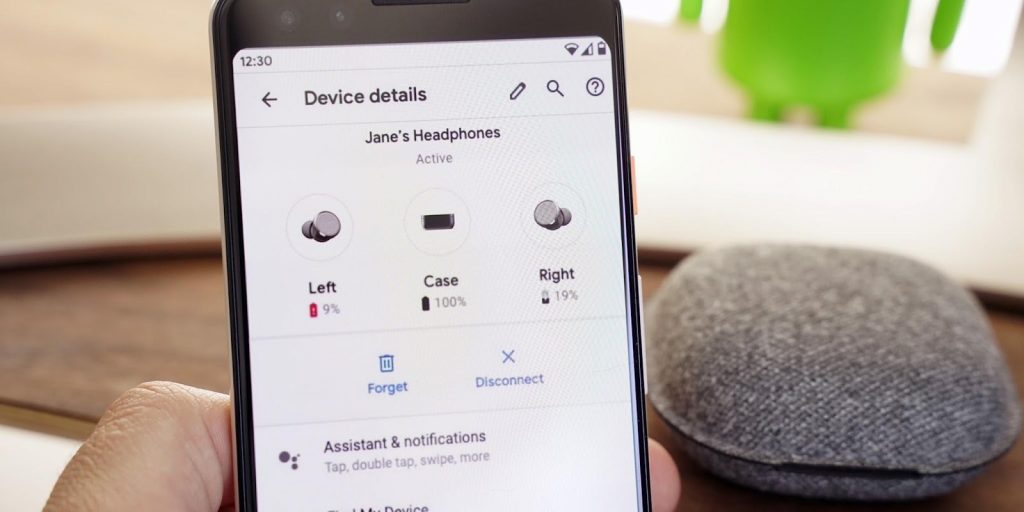


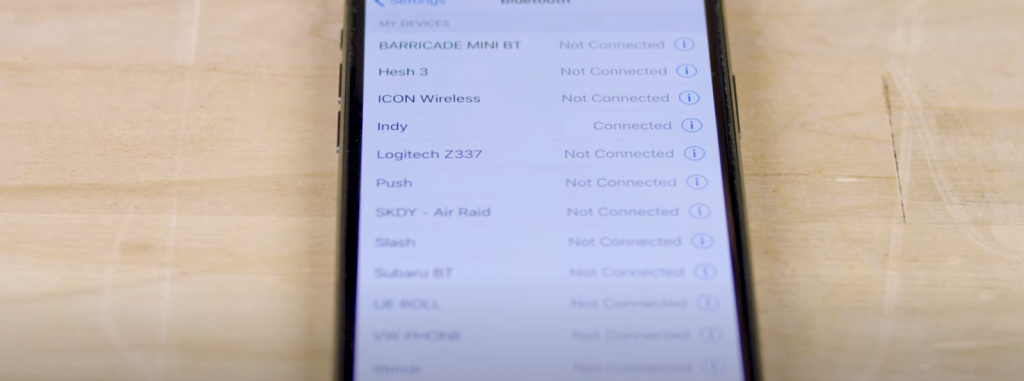
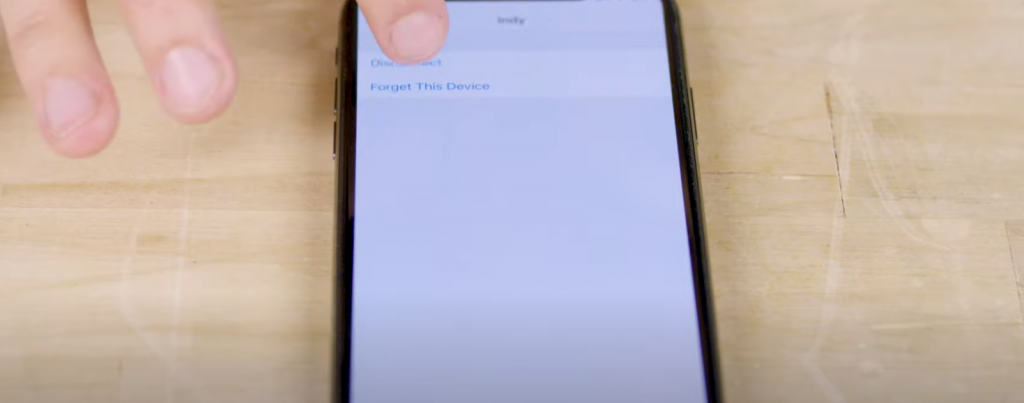







![How to Solve [pii_email_fac20b28ca7fd86484f1] Error Code How to Solve [pii_email_fac20b28ca7fd86484f1] Error Code](https://techstorify.com/wp-content/uploads/2022/01/How-to-Solve-pii_email_fac20b28ca7fd86484f1-Error-Code-218x150.png)