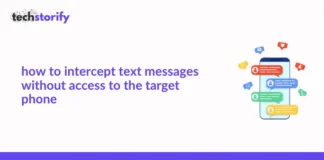If you search for the best Internet routers that offer incredible speed, there is a high chance that a Verizon FiOS router will be on at least a couple of lists.
I read many reviews about the speed these routers delivered, so I decided to jump on the wagon too. And after using the Verizon FiOS for a fair share of time, I have used it enough to know the significant features and the common problems that come with it.
But one thing even I faced a problem with initially was the different blinking lights and their functions. But after digging around a little, it was evident that I wasn’t the only one who went through this.
And hence, this article is written to give you better clarity and make your job easy by helping you understand why the Verizon FiOS router blinking white light issue is happening. You will come across various points.
While I faced some issues, some by folks near me, and some were faced by users on the Internet. And I have compiled everything to provide you with a comprehensive information guide.
So without further ado, let’s get right into it.
Contents
- What do the different lights symbolize in a Verizon FiOS router?
- Reasons Behind your Verizon FiOS router blinking white
- If the firmware hasn’t been updated
- If your Verizon FiOS router is rebooting
- If your router is unable to connect to the modem
- If your router is faulty
- Troubleshooting the Verizon FiOS router blinking White Problem
- Try rebooting the device properly
- Try resetting the router
- Use the troubleshooter in case of network issues
- Check if the device is facing overheating
- Verify if there is a network outage
- Double check the cables and cords
- Check for firmware updates
- Reach out to a professional
- Conclusion.
- FAQs
- Why is my FiOS router blinking white?
- Why is my Verizon FiOS box blinking?
- How do I reset my Verizon FiOS white router?
- What color light should my FiOS router be?
- What do the lights on my Verizon router mean?
What do the different lights symbolize in a Verizon FiOS router?
Apart from white lights, a Verizon router contains several other colored lights. And each of them glows for different reasons. And once you get a fair idea of it, it will help you better figure out the Verizon FiOS router blinking white issue.
The white light illuminates solid if your Verizon router is operating normally. But if you notice the white light blinking fast, it may indicate that the router is booting.
The blue light blinks when the Verizon router is in pairing mode but glows solid when the pairing is successful. The green light shines solid when you turn off the Wi-Fi. Then there is the yellow light which illuminates solid without an internet connection.
The red light can glow for multiple reasons, like a failure in hardware, if the system overheats, or if the pairing is unsuccessful. The speed of blinking can vary according to the issue found.
And when your Verizon router is turned off, you will not see any glowing lights.
If you are using this router for the first time, it can get a little overwhelming at first. But you will gradually get the hang of it.
Reasons Behind your Verizon FiOS router blinking white
Honestly, I would not panic when the Verizon FiOS router blinking white problem occurs. White light is normal and won’t be too hard to fix once you investigate a few checkpoints.
As mentioned above, your Verizon router is probably booting if the white light blinks fast. And if you notice solid white light, the reason behind it is usually the Wi-Fi and the Internet. In this scenario, the white light glows for approximately 30 seconds and should turn off.
But here are a few causes behind your Verizon FiOS router can blink white.
If the firmware hasn’t been updated
If your white light blinks fast, it can indicate a firmware upgrade. The manufacturers install this software for the smooth functioning of the hardware.
When we talk about any device with firmware, it is natural for the firmware to get outdated after a specific duration. It is essential to update the firmware, as it helps fix bugs and issues.
If your Verizon FiOS router is rebooting
It is another scenario where you may notice your Verizon FiOS router blinking white. Your router can reboot after the firmware has been updated or you have done it manually.
If your router is unable to connect to the modem
I had faced this personally and could not figure out the reason behind the white blinking light when it happened immediately. But now you don’t have to put so much effort!
The Verizon router is a hardware component of the Wi-Fi network, while the modem is a device that lets you connect to the internet. If both these devices cannot connect correctly, you may notice the white light blinking on your Verizon FiOS router.
If your router is faulty
Sometimes, the issue may not be with other factors are components and can lie in the router itself. If there is any problem in the router’s hardware or a bad part, your router will end up being faulty, and the white light will start blinking. If this happens, the only way you can fix it is to replace the router with a brand new one.
But overall, white light does not indicate any significant danger, and you should not be worried about your internet connection or any connectivity issues at least.
Troubleshooting the Verizon FiOS router blinking White Problem
There are several methods to troubleshoot the Verizon FiOS router blinking white continuous problem.
You can implement the most convenient and suitable step depending on the scenario. I swear by these methods; they have helped me multiple times when I faced any issue with my router.
Let’s check them out!
Try rebooting the device properly
Honestly, I have noticed that in most cases restarting any device solves most of the issues. You can try the same for your Verizon FiOS router.
Unplug the router from the power source to turn it off. Let it rest for a couple of minutes and plug it back in. In other words, you need to perform power cycling of the router.
The process may take around 3 to 5 minutes, and you must be patient. Once it has turned on, check the router status LED light.
You may notice the white light glowing solid, meaning your internet connection is back on.
Try resetting the router
If your problem persists after rebooting the router, it is time to reset it. To start the process, locate the reset button on the rear side of the router. Press and hold the button for approximately 30 seconds. This path takes some time to complete, but once you do, you will access the Internet again.
A critical point to mention here is that it will return to the factory default settings after resetting the router. So before trying to reset the Verizon FiOS router, it is crucial to keep your login credentials handy because they will come in handy while re-installing everything.

Resetting the router is not just beneficial for getting rid of the problem you are facing. It is recommended to do it regularly to clear the unwanted cache data. Plus, it acts as a security layer to prevent your router from getting hacked.
There are many instances where several people might have connected to your Wi-Fi at some point or the other. It can be your friends who visited your house or maybe your neighbor who was desperately in need of Internet access.
While sometimes, they do it by asking your permission, they might not constantly ask you. But when you reset your router, all the users who logged in will be removed too.
Use the troubleshooter in case of network issues
Like on any other device, the troubleshooter can come to the rescue if you are unsure why the Verizon FiOS router is blinking white. I feel using the troubleshooter offers one more advantage. And that is you not only come to know about the cause, but it also offers you an appropriate solution. Here are the steps using which you can use the troubleshooter to help you out.
- Navigate to the Network and Internet settings.
- Move to the Status area to locate the Network Troubleshooter.
- Implement a scan, and the troubleshooter will show you the problem and solve it within a few minutes.
- If the troubleshooter is unable to solve the problem, it will show you different ways how you can fix the issue.
Check if the device is facing overheating
If you are like me, who keeps your router turned on almost 24/7, it is safe to say that overheating is not an uncommon issue. But if overheating does occur, your internet speed can decrease, you may face interruptions, etc.
I know it is tough to give a break to your router in the middle of hectic schedules, but it is essential to give them a break sometimes so they can cool down. All you need to do is cut off the power supply. If your Verizon FiOS router runs on backup power or an inverter, unplug those too.
But it is not sufficient to do this once a month. If you feel your router is getting overheated regularly, my recommendation is to move it to a space that receives an ample amount of airflow.
Verify if there is a network outage
I believe this is one scenario that does not come to our mind immediately when we do not get Internet access using our router. Just take a second and think that maybe the problem is not with the router but something else, like a network outage. It is not a common issue, but it still happens nonetheless.
You will get the information on the Verizon official website during service outages. You may need to provide your location to check whether there is a service outage issue going on in your region.
Double check the cables and cords
The cables and cords connected to the router are just as necessary as the main component. Sometimes you may notice a light blinking if the cords and cables are not plugged in correctly.
All you need to do is hold the wires together for a couple of minutes to test this issue. If you notice that your internet access is back, unplug all the cables and plug them back in again after a minute.
They can be another problem with cords and cables. To be honest, this factor was not on my mind when I was compiling this article. But recently, this problem occurred with my maternal uncle, after which I had to add it to this list.
Sometimes your wire may be faulty if an animal like a mouse chews through it. Sounds so silly, right? But I can guarantee you it is not impossible by any means. But in this case, unfortunately, you have no other solution than to replace the cable.
Check for firmware updates
The firmware in your router is a vital component, and using an outdated version means sending a personal invitation to multiple bugs and problems.
It can even cause interruptions when you connect to the Internet. The safest and the most reliable option is to visit the official website of your router and download the required updated firmware.
Reach out to a professional
When all strategies fail and none of the abovementioned steps works, it is time to play your masterstroke. A Verizon FiOS expert can help you out in this scenario.
They can help with issues like a broken router, faulty LED light, etc. A technical expert might also need to step in if the problem is on Verizon’s side.
You can call them directly, use Messenger, schedule a call or chat with an expert. Verizon services are typically available 24/7, and you can contact the team whenever necessary.
It is not always possible to resolve every issue on your own. And if you want to save your router without causing any harm, it is best to get in touch with a technician.
Conclusion.
I hope this article has helped you decipher why your Verizon FiOS router is blinking white light. It is essential to go through all the points in the list to know which step to implement according to which scenario. Resetting and restarting the device works in most cases, but if it doesn’t, you are most welcome to try out the other solutions.
Just a reminder- in case you cannot figure out the problem, the best idea is to contact a Verizon technician to help you out.
FAQs
Why is my FiOS router blinking white?
A FiOS router blinking white indicates normal operation. If the white light glows solid, it suggests that the router successfully connects to the internet and is functioning as expected. And when the router is booting, the white light blinks very fast.
Why is my Verizon FiOS box blinking?
Your Verizon FiOS set-top box typically blinks during a pending software upgrade. In this case, unplug the setup box from the power supply, and turn it off. Reboot the router when satisfied with the connections, turn on the set-top box, and attach the coax back to the box. The blinking should stop now.
How do I reset my Verizon FiOS white router?
The reset button is typically located on the back of a Verizon FiOS router. Press and hold that button for at least 15 seconds, give it a couple of minutes to reset fully, and turn it back on. After resetting, your router will showcase factory default settings.
What color light should my FiOS router be?
The safe status color that should show up on your FiOS router is white. A white light indicates normal operation, suggesting that your device is successfully connected to the internet and is not facing any connectivity issues.
What do the lights on my Verizon router mean?
Different lights on your Verizon router can mean other things. While white indicates regular operation, slow blinking of blue light indicates pairing mode, and solid blue light means pairing is successful.
A solid green light indicates that the Wi-Fi has been turned off, and a solid yellow light indicates no internet connection. Red light is somewhat problematic and can indicate system failure when it glows solid, overheating when it’s blinking fast, and pairing failure when it’s blinking slowly.


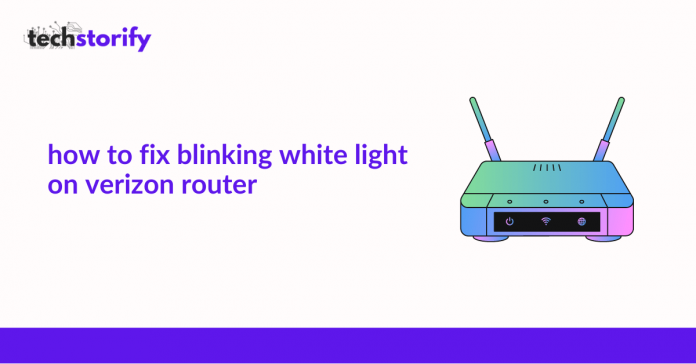








![How to Solve [pii_email_fac20b28ca7fd86484f1] Error Code How to Solve [pii_email_fac20b28ca7fd86484f1] Error Code](https://techstorify.com/wp-content/uploads/2022/01/How-to-Solve-pii_email_fac20b28ca7fd86484f1-Error-Code-218x150.png)