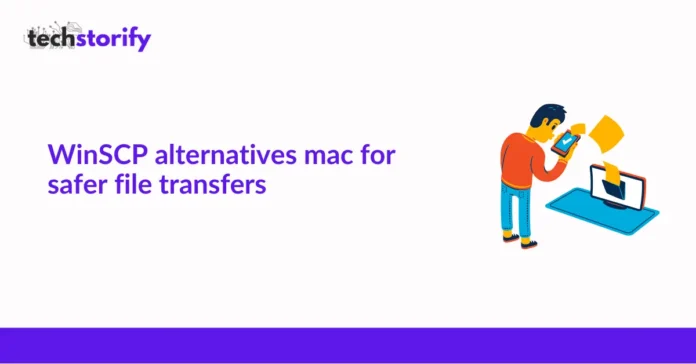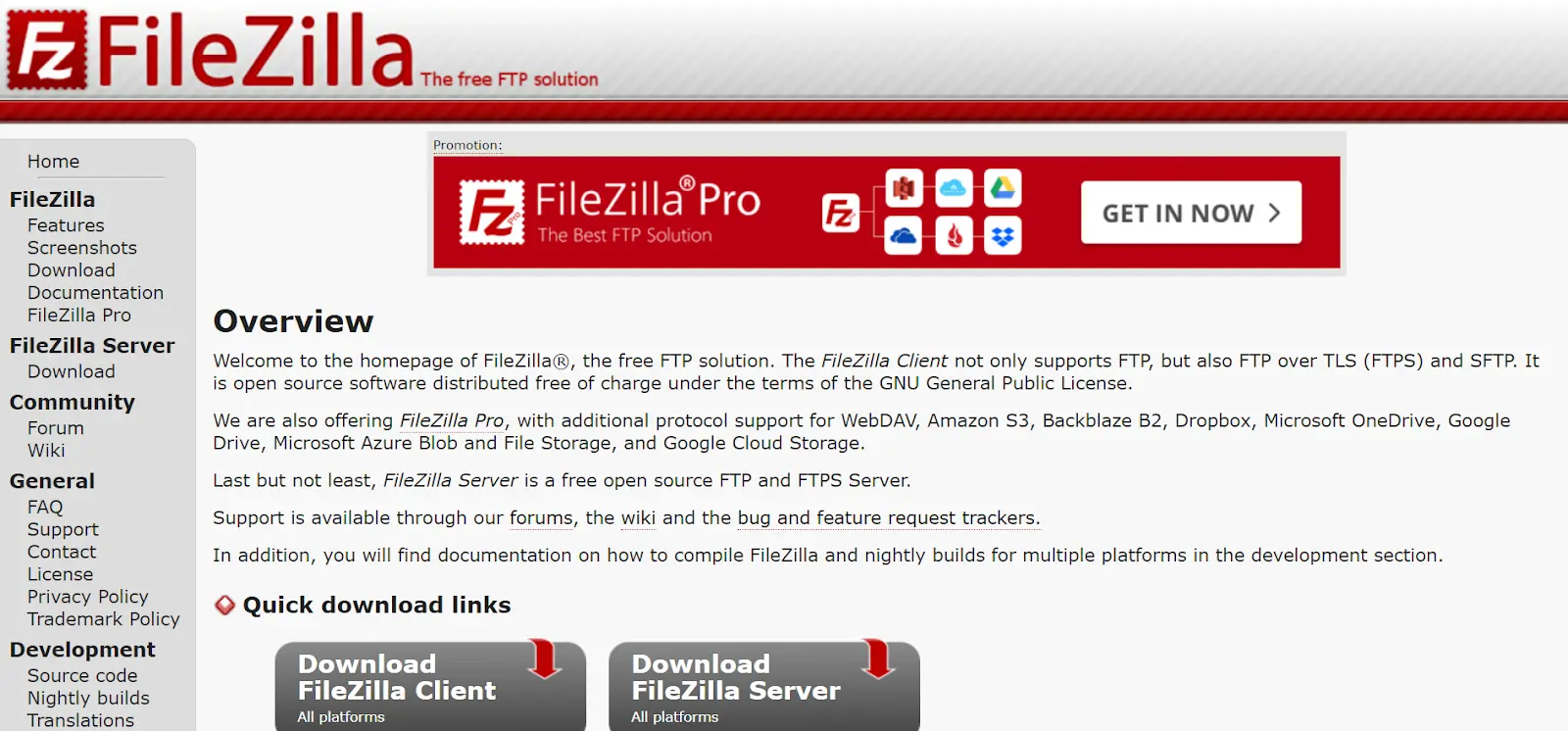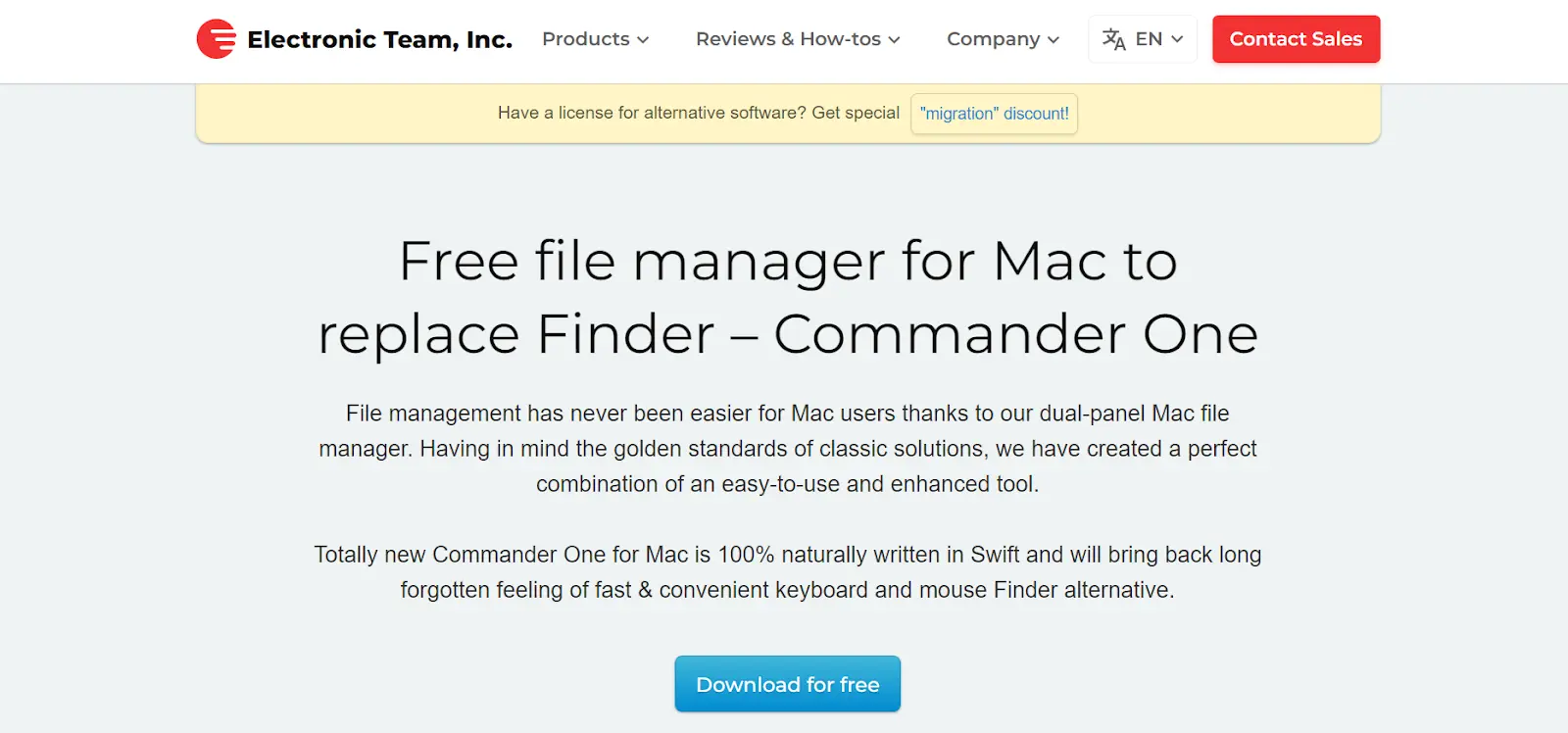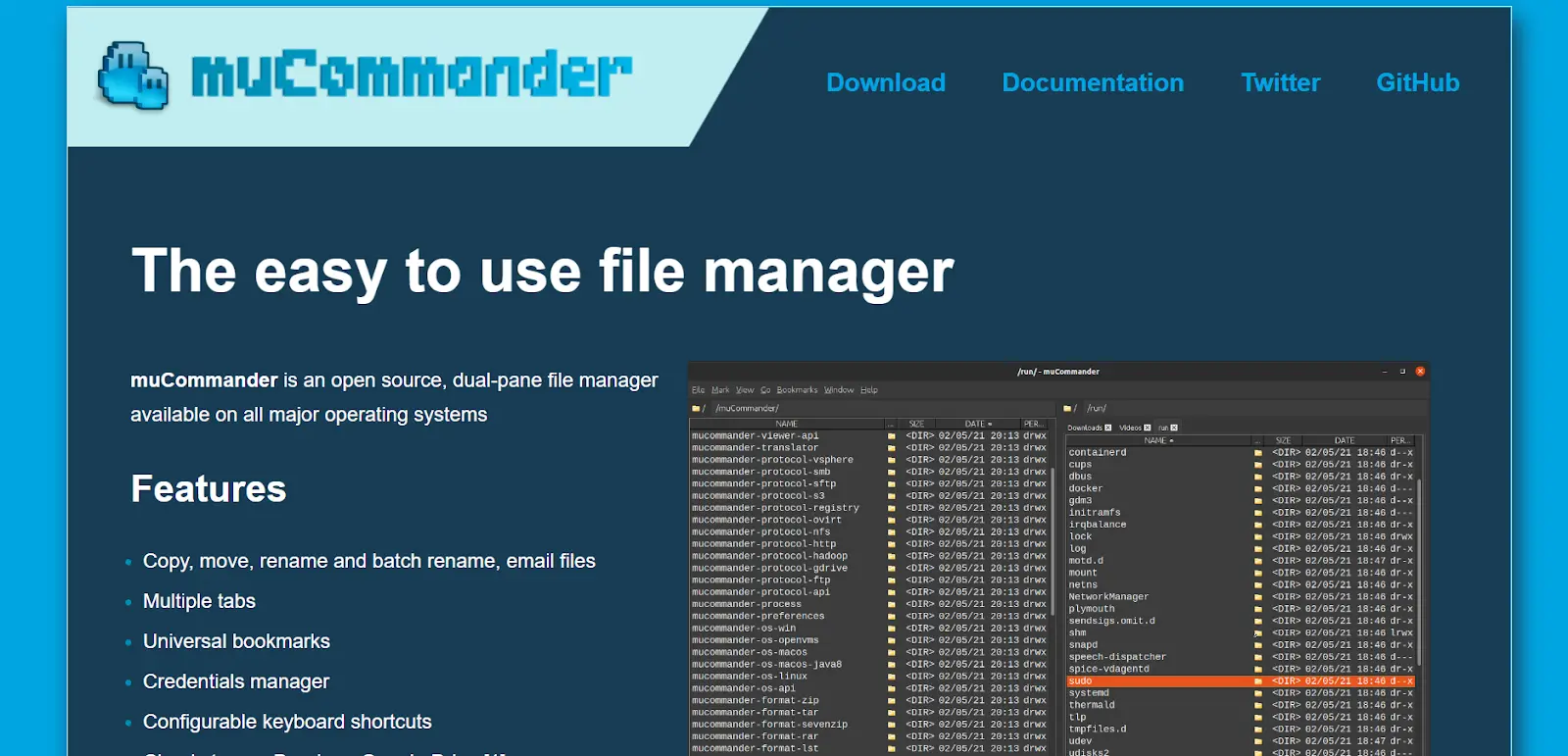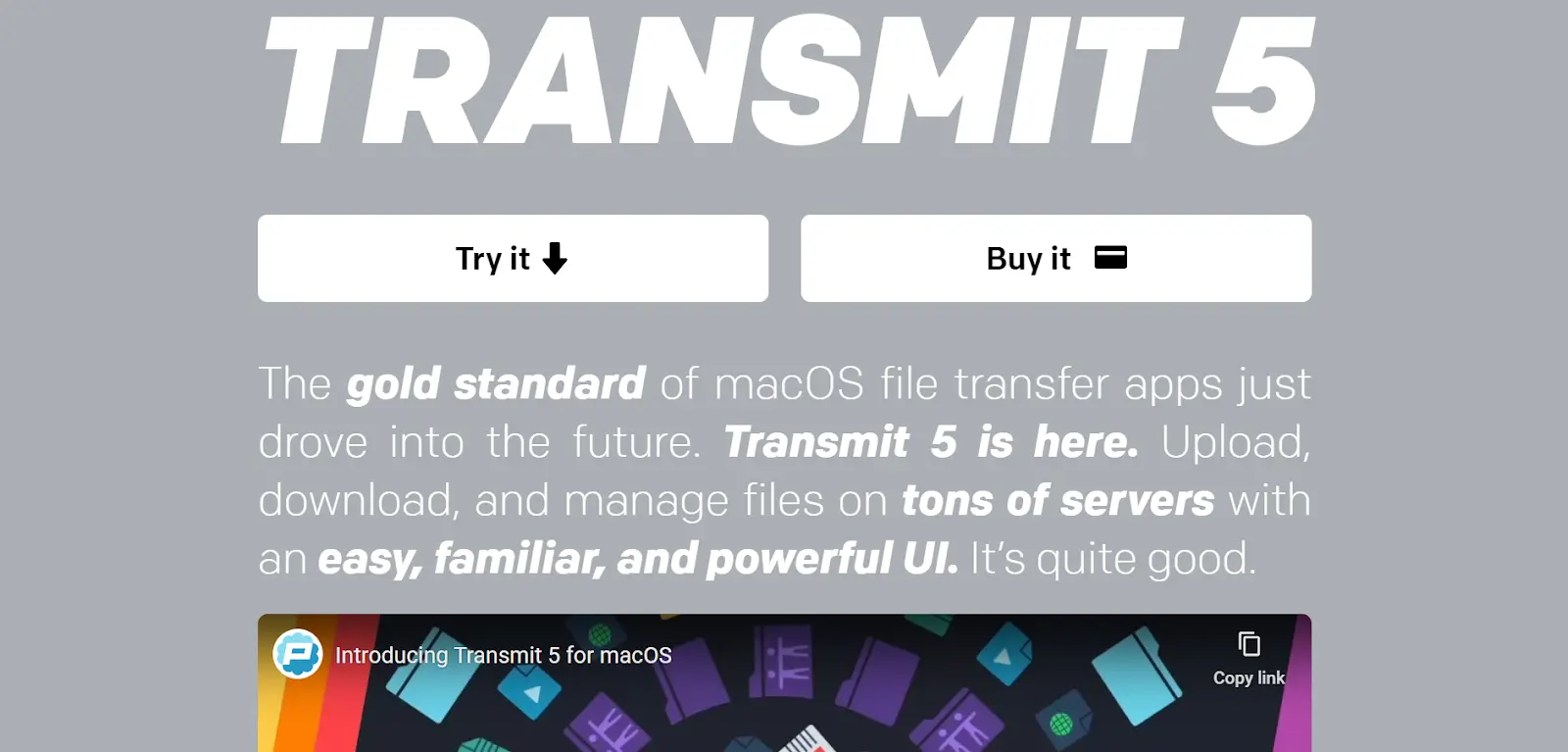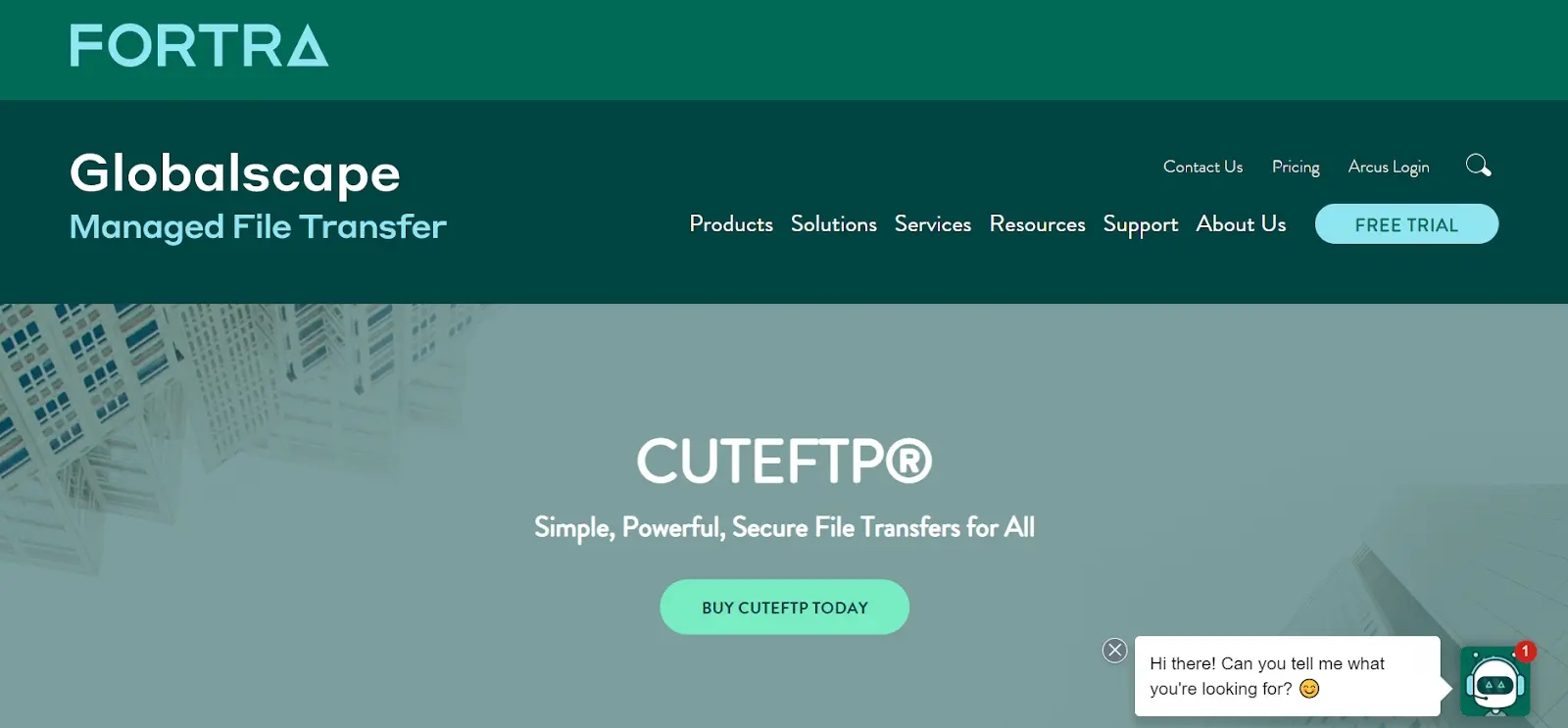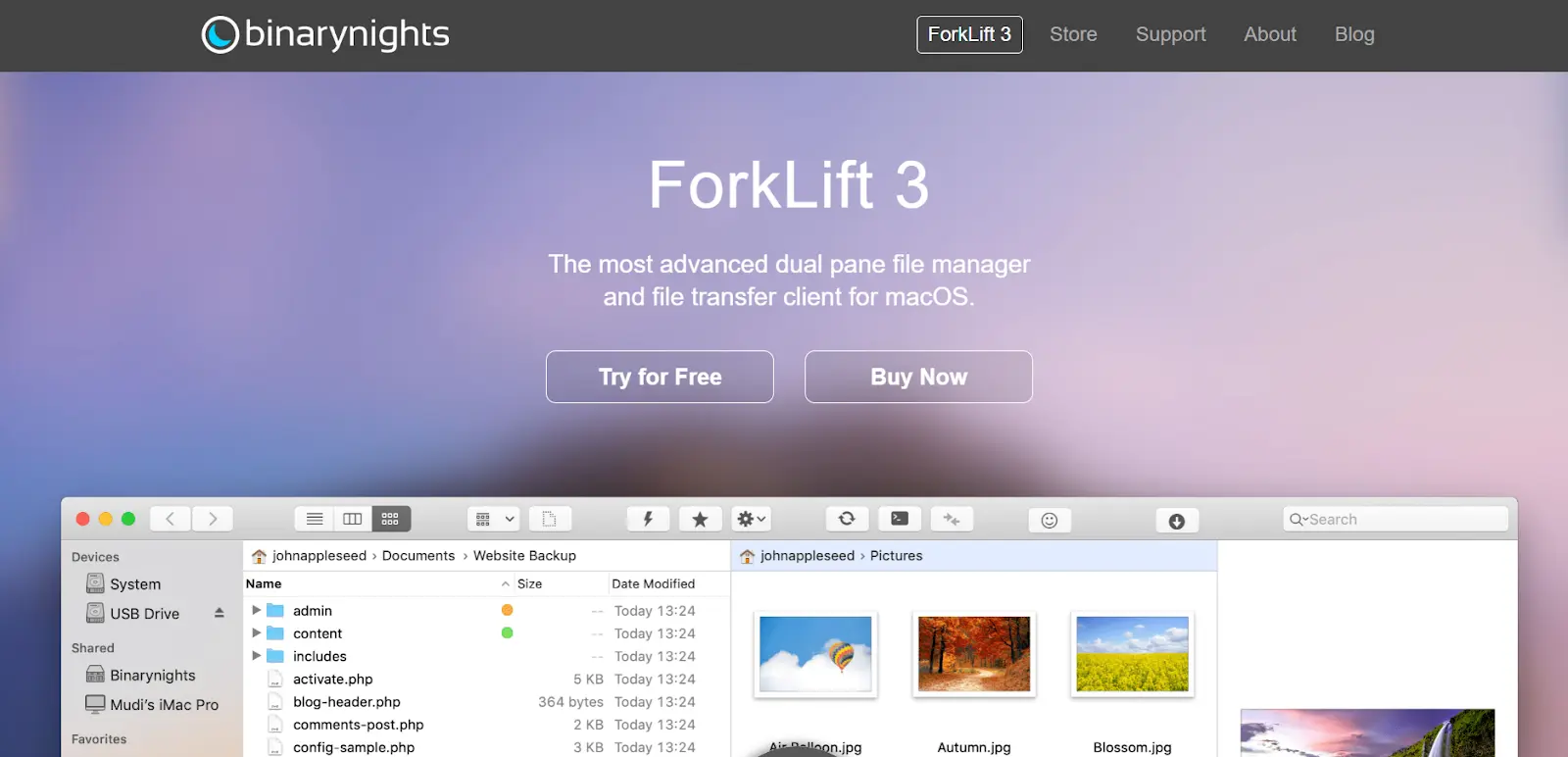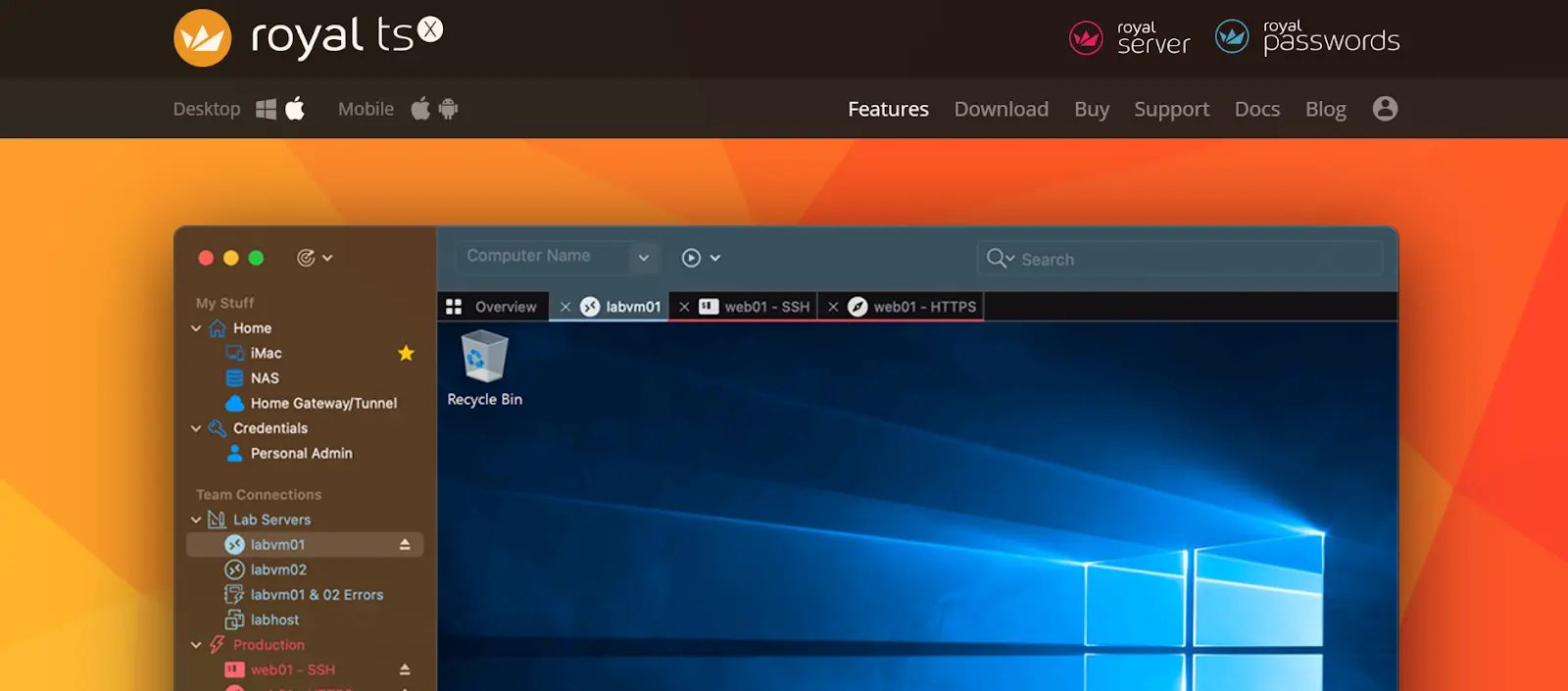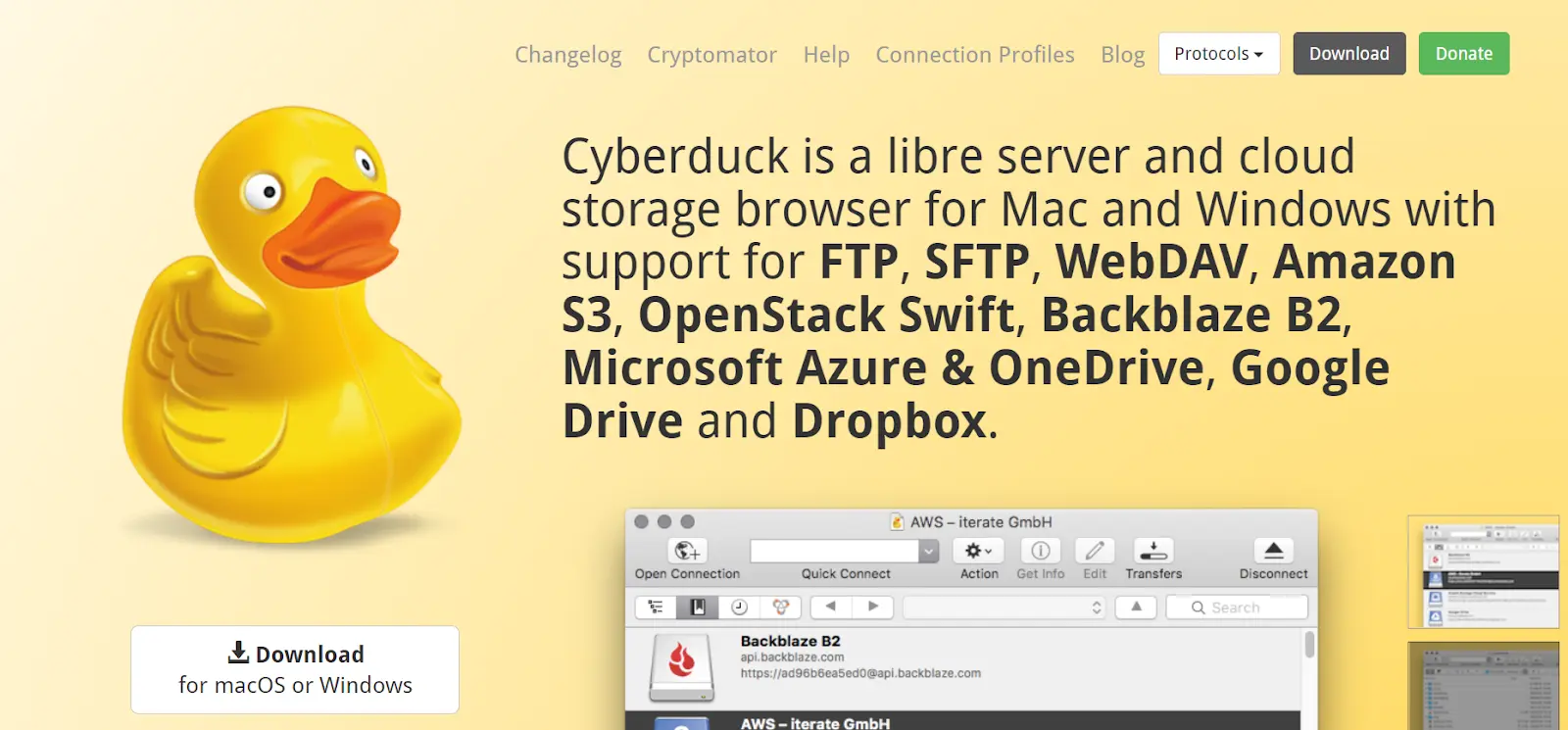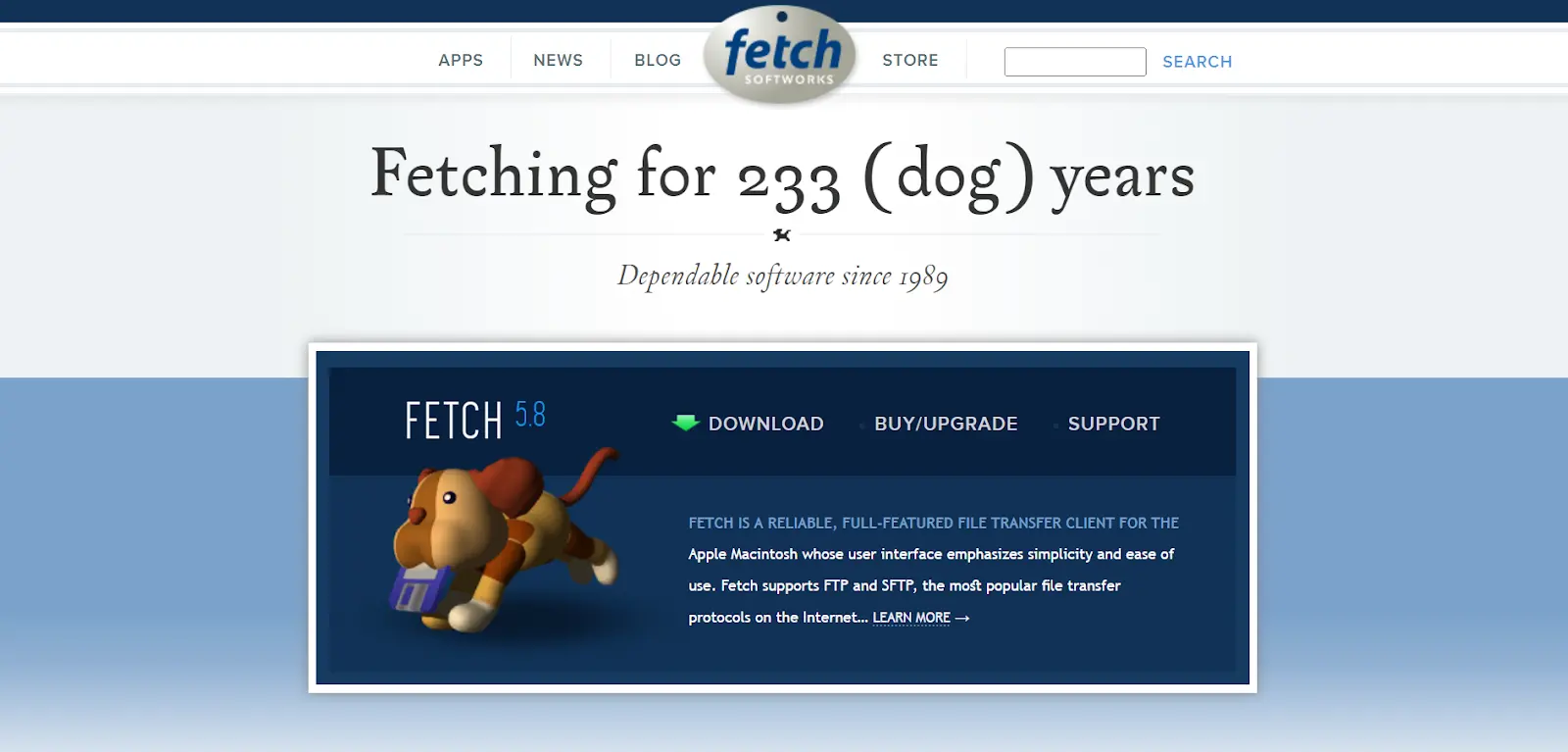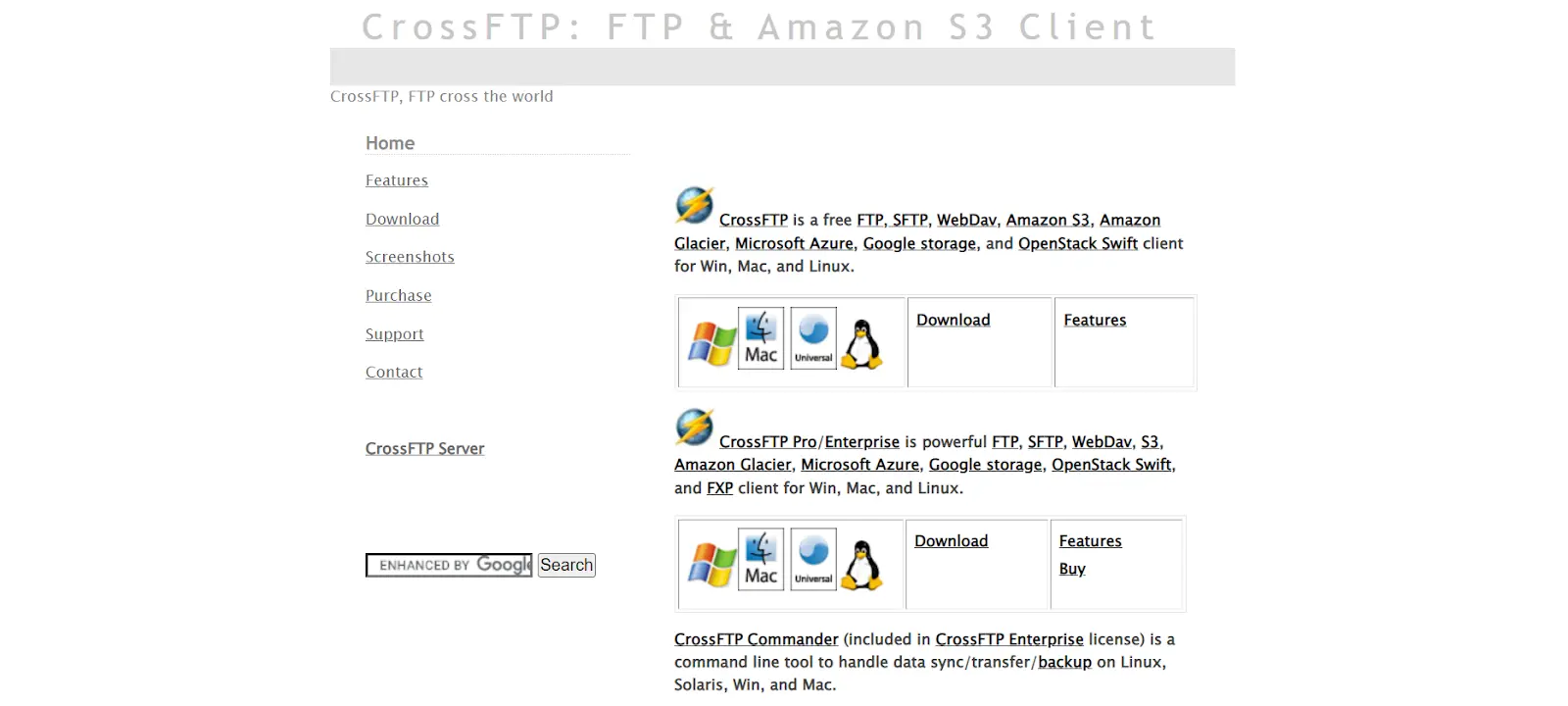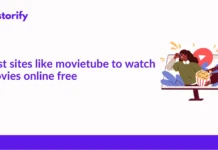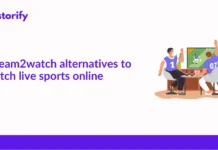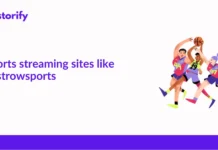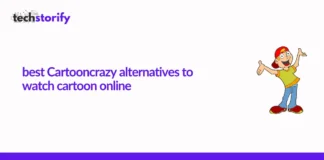As of now, there is no official release of WinSCP for Mac, therefore, it is currently not possible to use it on the platform. Fortunately, Mac users have access to various alternatives to WinSCP.
Managing a lot of files can be very tedious, and you have to be extra careful when you’re transferring these files from a local computer to a remote server. I have handled tasks like these regularly at my workplace, and I always make sure to be highly attentive and double-check properly since this process comes with quite a few risks.
This is especially true if the data you are dealing with and managing are sensitive. For example, it may include personal information, addresses, bank account details, business strategies, and so on. I always have to make sure that this data is not accessible to unauthorized people.
A major component that proves to be helpful in scenarios like these is a reliable and secure software program that helps in file transfers and protects any sensitive information in the process. And WinSCP is one of the best tools for this task.
However, if you are a WinSCP user, you might already know that this program is only available for the Windows system. So what to do if you are a Mac user?
That is precisely what I am going to discuss in this article. I have tried and tested a few options, and if you want to know the best WinSCP alternatives for Mac, please keep reading until the end.
Contents
What is WinSCP?
For those who are unaware, WinSCP is a highly popular Windows OS file transfer client that was released sometime around 2000. The major reason why this platform is being used by so many people is that it is a free and open-source SFTP client, S3 client, FTP client, Amazon S3 client, and WebDAV client. Moreover, it is a secure copy protocol client for Windows.
This software uses the secure shell-encrypted protocol to transfer files easily and securely across the network. The primary objective of using this program is the highly fast transfer of files between local and remote servers.
Written in C++, it has become a solid replacement for many other SSH file transfer programs out there.
However, this program is not available for Mac OS. But there are a few other alternatives that work on Mac, and that is what I will share in the next section.
Best WinSCP Alternatives for Mac
Being a major fan of WinSCP, I really wanted to find a suitable alternative that I could use for my Mac.
I did try to use a software called ‘Wine’ to simulate the Windows environment on my Mac system, but it was not a smooth process, and I kept getting a lot of errors here and there.
And even though WinSCP is not compatible with macOS, I have some incredible options for you that perform excellently. I will also mention the features of each so that you can pick the one that is best suitable for your requirements.
The alternative of WinSCP Mac are given below:
So, let’s start our journey!
1. FileZilla
FileZilla is nothing less than brilliant, and you might even end up liking it more than WinSCP. It is a free and open-source application, so there is flexibility for the users to make modifications and redistribute it.
The program is very easy to download, and it did not take me long to understand the different features and functionalities.
The best feature about this platform which gives it a slight edge over WinSCP, is that it is compatible with Windows, Mac, and even Linux systems. It has been a go-to option for me whenever I need to transfer large files, and it performs very well in that task.
Another solid bonus point is that FileZilla supports almost all file transfer protocol types, and you do not even need to install additional programs to run various protocols.
The only part I did not like about this platform was its interface. It kind of looks outdated and can be improved. Nonetheless, it is a fabulous WinSCP alternative, and I highly recommend it.
Features
- It is a free and open-source platform.
- It is great for transferring large files.
- It is compatible with multiple operating systems, including Windows, Mac, and Linux.
- The user interface is easy to navigate and beginner-friendly.
- It supports almost all file transfer protocols.
- You can search and edit remote files.
- It includes bookmarking management features.
- There is comprehensive documentation that answers all FTP clients’ usage-related questions.
- The interface could be improved.
2. Commander One
I used this application a while ago, and I love how efficient it is for managing files, and the credit especially goes to the dual panel file manager. You can even use your preferred font color, and there is a toolbar button that lets you reveal hidden Mac files.
Another interesting feature is the brief mode which allows the users to go through multiple files simultaneously. You can even assign hotkeys for quick commands, and a dual panel lets you access an unlimited number of tabs. But the number of helpful features does not stop there. Commander One also lets you queue items so that you can work in an organized manner.
Regarding the security factor, you do not have to worry either because the software stores all your passwords and server settings security in Keychain.
It is a fabulous application and definitely worth checking out.
Features
- The application features a dual-panel file manager to manage your files easily.
- You can change font colors according to your preference.
- The toolbar button reveals hidden Mac files.
- You can assign hotkeys for quick commands.
- It lets you access an unlimited number of times and queue items.
- It gives you root access to all the files you can manage
- You can connect to remote service via SFTP, FTPS, or FTP.
3. muCommander
If you love using WinSCP, you will definitely love muCommander to use on your Mac systems. The best part about this application is the easy-to-use drag-and-drop interface and simple one-page site.
Even if you are a beginner, you will find this website extremely simple to operate. An interesting feature I came across was the automatic folder syncing. But you can always go over the changes manually to be double sure.
The website is available in several languages and has a wide range of interesting features, like configurable keyboard shortcuts, flexibility to have multiple tabs, cloud storage capabilities via Dropbox and Google Drive, etc.
It is definitely a solid WinSCP alternative that you need to check out as soon as possible.
Features
- The platform is free to use.
- It uses a simple drag-and-drop interface.
- The platform is simple to operate, even for beginners.
- It allows automatic folder syncing.
- It is available in many languages.
- You can configure the keyboard shortcuts according to your preference.
- It gives you the flexibility to have multiple tabs and allows universal bookmarks feature.
- There are multiple configurable toolbars and themes.
- The file system supports FTP, SFTP, HTTP, SMB, Amazon S3, etc.
- It allows cloud storage via Dropbox and Google Drive.
4. Transmit 5
Transmit 5 has been specifically designed for Mac users, and it has really performed very well in terms of security, file management, offering a friendly interface, cloud connectivity, and other factors.
The program has its own editor and a shortcut to help you access it quickly. Apart from that, it also supports many other languages other than English. The platform also supports various file transfer protocols.
I really like their simple interface, and the developers have announced that they will launch a Windows version as well.
Features
- This platform is only available for Mac users.
- Transmit is connected to 11 different cloud services.
- It supports local-to-local and remote-to-remote sync.
- There is an activity view that shows what the program is doing at the moment.
- The battery rename feature lets you manage multiple files simultaneously.
- The places bar feature allows you to navigate to your favorite folders with a single click.
- You can manage and generate secure keys easily.
5. CuteFTP
What I am going to say is not relevant to the features and functionality of this application, but I found the name of this program very adorable! CuteFTP is an FTP client application that lets you have entire control over the files that you want to transfer various multiple servers.
It lets you create and schedule tasks very quickly, and once you have the files ready, you can simply automate the process. It also allows you to create scripts using which you can back up and synchronize the sites.
Another solid feature of this program is that it can handle around a hundred file transfers done simultaneously. The interface is also simple, and the setup wizard helps in the overall management of maintaining complex websites.
CuteFTP supports a variety of file transfer protocols, including FTP, FTPS, HTTPS, SFTP, etc.
Features
- It helps you create and schedule tasks quickly.
- The files will be transferred according to your schedule.
- You can create scripts to back up and synchronize your website.
- The program can handle up to 100 file transfers simultaneously.
- The interface is very simple and easy to use.
- You can easily edit HTML documents on your local PC or on a remote server.
- It supports a wide variety of file transfer protocol options.
6. Forklift 3
Forklift 3 is only available for Mac systems, and it is one of the most advanced file transfer clients I have used. It is capable of SFTP, AFP, FTP, SMB, etc.
Just like Commander One, this is also a dual-panel file manager using which you can manage your files easily across multiple networks. It becomes convenient to compare multiple file locations as well and move them back and forth whenever required.
You can also connect to multiple servers simultaneously, and it uses a simple drag-and-drop feature to copy files between them.
You do get a free trial with this software, but then you have to purchase a license if you want to keep using it. It will cost you around $29.95 for a single license, and the prices will increase if you want to go for a family license or if you want to use this program on 3 computers.
There is a wide range of features that you will be able to check when you visit the official website.
Features
- It supports a wide variety of file transfer protocols.
- It is a dual-pane file manager and lets you manage files easily across networks.
- You can connect to multiple servers simultaneously.
- You have to pay to use this software, but they offer a free trial.
- You can compare a local or remote source and sync them easily.
- The preview panel lets you play back video and audio files and check images and PDFs.
- The multi-rename tool is helpful for renaming a massive quantity of files at one go.
- There is a dark mode to reduce eye strain and work comfortably.
7. Royal TSX
I especially like Royal TSX as it is very user-friendly and a very powerful tool in general. A solid advantage of using this platform is that you can operate it using a simple drag-and-drop gesture, and most of the functions work with just a single click.
Whenever you are transferring any files, you can track the status to notify the users when required. You can also check the history details of previous transfers to refer to them whenever you need to. It also allows data compression for backup.
Royal TSX does have a licensed premium version, but the free version works quite well. And you do not need to purchase the premium version if just file transfer protocols are your main objective, as you will get to use it on the free version easily.
Features
- It is a very powerful tool that facilitates easy file transfers.
- It provides built-in credentials management.
- The sensitive data is encrypted, and you can also protect it with a password.
- It is easy to automate repetitive tasks.
- You can check the file transfer status, and a record of previous transfers is also available for reference.
- It is a cross-platform tool and is compatible with Windows and Mac OS, along with Android and IOS platforms.
- The user interface is simple yet customizable.
- You can switch to dark mode to protect your eyes from strain.
8. Cyberduck
Cyberduck is a free secure file transfer program that has been designed specifically for Mac users. So if you check out the features, you will see that there are more Mac-os centric.
It supports a wide range of file transfer formats, like SFTP, WebDAV, and FTP. The UI is quite simple and it can be operated using normal drag-and-drop features.
There is another slide twist. Cyberduck does not let you edit files directly, it uses support from an external editor to do the job. This is somewhat of a disadvantage as compared to WinSCP, which comes with a built-in text editor.
You can use the program for free, but it sometimes requests voluntary contributions.
Features
- It is a free and open-source client.
- It supports various secure file transfer protocols.
- The user interface is very simple and friendly for beginners.
- It includes a bookmark manager to help you manage and organize stuff easily.
- You can even edit and encrypt remote files.
- It lets you edit files with the help of an external editor.
- It is free to download and use.
9. Fetch
Fetch is one of the most popular options and I saw it getting recommended on many forums. Hence I wanted to try it out. It is compatible with tons of Internet service providers, and this Macintosh FTP client supports FTPS, SFTP, FTP, and more.
The user interface is very simple and reliable, in my opinion. And it is top-notch when it comes to offering password and data stream security. Whenever you want to transfer any file to and from a machine over a network using a server, you can do so by going for simple drag-and-drop gestures.
If you are trying to transfer multiple files, the program lets you keep an eye on the progress and the time that will be needed to complete it too.
Features
- The program is compatible with thousands of Internet service providers.
- The user interface is simple and easy to navigate.
- It promises password in data stream security.
- You can go for file transfers using a simple drag-and-drop gesture.
- You can check the overall progress and time remaining when transferring multiple files.
10. CrossFTP
Last on this list of the best WinSCP alternatives for Mac is CrossFTP.
CrossFTP is somewhat of an all-rounder solution and is a perfect choice if you want a tool that can save both your money and time. You can use this program to transfer different file formats, including SFTP, FTPS, and FTP.
It also lets you edit files and share between sites. There are some other interesting features as well. CrossFTP allows multi-tab navigation, linking two tabs simultaneously, setting a specific file transfer speed limitation, etc.
The user interface was not that impressive to me, and it might even be insufficient for you. You can use this application for free, but if you are looking for features as sophisticated as WinSCP, then I would recommend trying the Pro or Enterprise versions. You can go for a 30-day free trial before deciding whether you want to continue or not.
Features
- You can transfer files having different formats, including SFTP, FTPS, and FTP.
- You can also share files between sites.
- The program lets you navigate multiple tabs simultaneously, and edit files.
- You can set file transfer speed notifications to divide the bandwidth among the other apps.
- The user interface is too basic.
- It comes with both free and premium versions, with a 30-day free trial.
Conclusion
I have mentioned my top recommendations for the best WinSCP for all the natives in this article. All of them are decent performers, and you will not get disappointed with them.
However, if I have to pick 1 winner, it would probably be Commander One. I am pretty impressed by the platform’s efficiency in managing files, thanks to the dual panel file manager system.
There is a wide range of interesting features too, including changing font color, assigning hotkeys for quick commands, keeping your passwords and credentials safe, etc.
You can go through the features of all the options and pick the one that best suits your needs.