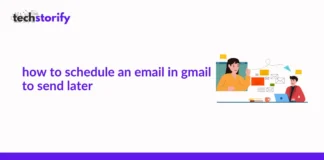Amazon Inc has come up with its new invention of Amazon Fire Stick, which played a huge role in revolutionizing the market of Home TV entertainment. It offers various options through which one can not only access some regular TV channels but can also experience entertainment beyond the parameters of satellite TV or cable.
Although after comparing both these applications Fire TV and Smart TV, it has been concluded that Fire TV offers a better experience. Some customers are searching for traditional experiences similar to that they used to have on their STB Boxes.
One can easily do this with the new feature offered by Amazon, in which one can add free live TV and enjoy that by scrolling their grid layout. And For that, you don’t have to install additional applications such as live TV add-ons and Kodi.
Many other applications have started following this trend and customizing their user interface similar to Amazon fire tv. So, if you are willing to add free live TV channels on Fire TV stick and want to experience this in conventional style, then follow the provided steps:
Many free live TV applications are available such as Sling TV, Tubi TV, Pluto TV, Red Bull TV, and many more given below. After reading this article, one can efficiently operate any application and add free live TV channels to Fire TV Stick. Let’s take an example to explain to you the process, such as adding channels from Sling TV to Fire TV.
- Initially, download and install the application of Sling TV on your Fire TV.
- Open the Sling TV application and log in to your account, and if you don’t have any, you can create one free account but remember not to disclose any card details. Just close the website after signing up.
- Now go back to the setting of Fire TV and click on the “Live TV” option.
- Click on “Sync Sources”
- Now add “Sling TV.”
- Now go back and open “Manage Channels.”
- Click on voila and “Sling TV.” It will automatically show you all the live TV channels offered by Sling TV on your timeline user interface of Fire TV. In the same way, you can add media from other applications too.

- Go to the Fire-Stick home-screen and click on the menu option located on the top. Then Select Settings.
- Click on Device within the Settings.
- Click on Developer Options in Device.
- Now, make sure that the Apps from Unknown Sources are ON.
- If it is OFF then turn it ON.
As your Fire-Stick has been set up, you can now install any third-party application, including Live Net TV.
Contents
How to Install Live Net TV on FireStick
To download the third-party applications, you need a Downloader app which you can download from Amazon Store. Every Fire-Stick user who side-loads apps onto their Device must have this application.

- Run Downloader and snap the Home screen on the left sidebar.
- Now, on the right-click in the space given for writing URL.
- Enter the given link to download the Live Net TV APK on Fire-Stick: https://firesticktricks.com/ntv
- Click GO
- The Live Net TV APK should begin downloading now. At the point when the download finishes, the APK will consequently start the installation. If it doesn’t start then click on the Next Button to manually install the application.
- Installation can take a couple of minutes.
- After installation, you are going to see the two following options:
- Open: to launch the Live Net TV application straightforwardly from this window.
- Done: to get back to the Downloader application interface.
- Click on Done.
- Go back to that Live Net TV APK that you have downloaded and delete it as it has been already installed. You don’t need its file anymore.
- You have effectively installed Live Net TV on your Fire-Stick gadget. Feel free to enjoy the live TV experience.
Besides the uploaded shows on Netflix and Amazon Prime, you can take advantage of other Amazon Fire Stick applications to fulfil your demand and watch the content of your choice. Here is the list with proper categorization of all Fire Stick applications which you can prefer.
Best Fire Stick Application for Safety:
 Express VPN:
Express VPN:
VPN (Virtual Private Network) is used to protect the privacy of specific individuals who watch content banned in their country, or the government does not allow you to view that content. So, to avoid any legal problem, VPN is used. It is among the top-ranked VPN and offers features that make this application easy to use for Fire TV / Stick to be downloaded and installed within a few minutes. Generally, the internet speed lowers down while using a VPN. However, this application comes with a speed optimizer and smart location, which will guide that which serves you will be getting maximum speed.
Best Fire-Stick Apps for TV Shows and Movies:
 1. Cinema APK (Free):
1. Cinema APK (Free):
This application became popular after the shutdown of Terrarium TV. It’s a must-have application if you have Fire-Stick as it has content that can last for hundreds of hours. Along with this, Cinema APK is backed by a team of active developers, and that is why this updates itself regularly and adds content daily. It improves itself daily and ensures that its customers will not face any trouble while serving their application. It does not post its content. However, it streams links from various servers in multiple locations. It’s an easy-to-use application.
2. CatMouse (Free):
Currently, it is not in the mainstream market and no doubt that it is among the best free applications used to view content including TV Shows and Movies. It is very much similar to the Terrarium TV that few people called a clone of Terrarium. Provide satisfactory services along with high-quality loads of content to browse and binge-watch.
 3. Kodi (Free):
3. Kodi (Free):
Famous for its simple yet elegant user interface. You can download this application from various sources on their Amazon Fire Stick without paying a single penny. This application unlocks an excess number of options in a single click for personal entertainment, from listening to music from a playlist, watching various TV Shows and HD movies on your Amazon Fire Stick. You can share your digital album, screen, or photos from your slideshow itself in this application. And if you are willing to record a TV show, you have to download a PVR addon for the application—this application advises you to use VPN while browsing because of strict government surveillance.
 4. Pluto TV (Free):
4. Pluto TV (Free):
Who doesn’t want to watch live TV? It would help if you were bored by watching the same content of other applications, but Pluto TV always comes with new content as it streams live TV. At the same time, it offers more than hundreds of live channels in various genres, primarily entertainment, sports, and news, and you can select any of them. It updates itself by adding super-hit movies every week.
Best Fire-Stick Apps for Sports / Live TV
5. Mobdro (Free):
It’s the best application to enjoy watching sports without spending a penny, just by downloading and installing on your Fire-Stick app. You will not find this application on the Amazon App Store because it is only available on Mobdro’s official website. You can install it on Kodi if you use it. The most significant benefit of this application is that after running this application, it keeps searching the free content streaming worldwide and then will redirect the link to your device. Its free version has bulky advertisements which can irritate you, and to remove those. You have to purchase the premium one.
Conclusion:
All the applications mentioned above are 100% legal. Amazon itself asks its customers to enable the installation of applications from unknown sources to enable side-loading. And you can easily add free live TV channels on Fire TV Stick just by following the steps mentioned above.






 Express VPN:
Express VPN:  1. Cinema APK (Free):
1. Cinema APK (Free):  3. Kodi (Free):
3. Kodi (Free):  4. Pluto TV (Free):
4. Pluto TV (Free): 
![How to Solve [pii_email_fac20b28ca7fd86484f1] Error Code How to Solve [pii_email_fac20b28ca7fd86484f1] Error Code](https://techstorify.com/wp-content/uploads/2022/01/How-to-Solve-pii_email_fac20b28ca7fd86484f1-Error-Code-218x150.png)