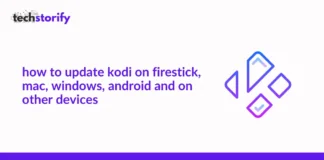Have you ever faced a general issue in uTorrent such as uTorrent not responding?
Use our 12 and other popular fixes that affirm a hundred percent fix! We are going down to every detail to give you easy and quick fixes to uTorrent not responding.
uTorrent is heavily used to download files quickly and for free. It is one of the most likable common protocols for transferring large files without getting your system under a level of density.
It has great competition and still has the most extensive user base.
If it had happened to you, the downloader froze up and stopped responding.
Even though it had worked flawlessly in the past.
And you have now very recently discovered the problem of uTorrent not working?
And in the hours of need, uTorrent keeps not responding.
Users have come forwards and shown their discontent with the application as it keeps freezing and failing to work. Specifically, uTorrent crashes in Windows 10 are common complaints of users.
For some of the users, this has been a problem for many months, while other users may have experienced similar issues for a brief amount of time. Regardless of the time, both cases are disappointing and obstructive.
Issues related to uTorrent have carried a nature of diversity. i.e, for some users, error messages from uTorrent have said one thing, and for others, it has said something else.
While some have complained of uTorrent staying unresponsive for longer than it should, others have complained of frequency crashes and inaccessibility.
Contents
- How to know if your uTorrent is not working?
- Best Ways To Fix uTorrent Not Responding Issue:
- Fix 1 – Functioning as Administrator
- FIX 2- Allow uTorrent through Windows Firewall
- FIX 3- Restart uTorrent via Task Manager
- FIX 4- Disabling Proxies Settings
- Fix 5- Disabling Antivirus Software
- FIX 6- Uninstalling Windows KB4338818 Update
- FIX 7- Completely Uninstalling uTorrent
- FIX 8- Deletion of Downloaded Files
- FIX 9- Check for Updates
- Fix10- Look for another Alternative to uTorrent
- FIX 11- Make sure the Download folder is not set to the “Read-only” setting
- Fix 12 – Create a new user account with windows.
- FAQs:
- Summary:
How to know if your uTorrent is not working?
The application will display messages such as, “uTorrent not responding,” “uTorrent not installing,” or even “uTorrent crashed unexpectedly.”
These messages usually pop up, especially when you are trying to download a large file or more.
Below we have discussed such issues that might have caused uTorrent to keep not responding and have given solutions on how the problem can be fixed easily.
Best Ways To Fix uTorrent Not Responding Issue:
We have enlisted easy 12 fixes to empower you with the best solutions to fix uTorrent not responding before you lose any major data/ files.
Fix 1 – Functioning as Administrator
Running as Administrator prevents any application from performing as expected and not running unexpectedly. In this Fix, we are fixing up uTorrent to run permanently as an Administrator. (you can change the setting later if you do not prefer using it)
Running uTorrent as Administrator will prevent the application from running unexpectedly. This will prevent any freeze-ups, uTorrent crashes or other issues.
To run uTorrent as an Administrator permanently follow these steps-
- Go to the uTorrent icon and right-click.
- Select properties and go to the Compatibility tab.
- Under the Compatibility tab, at the very end of the window, you’d see a checkbox next to “Run this program as an administrator.”
- Click on the checkbox.
- Do not forget to press Apply to save changes.
- Restart your system and relaunch uTorrent.
- uTorrent is now running as Administrator.
- Use and check if the Fix has resolved the issue.
FIX 2- Allow uTorrent through Windows Firewall
If you are a Windows user with uTorrent not working on your computer? The issue can be easily fixed by giving access to uTorrent through Windows Firewall.
Firewalls are shields between computers and the internet. A firewall is there to perform and maintain security and safety.
It prevents any threats from entering computers via the internet. Each time you use the internet, the traffic passes through a firewall.
If the firewall restricts the access of an application, the application cannot communicate over the internet. As uTorrent has a good amount of internet bandwidth, the firewall could find it malicious and restrict it and bring about uTorrent unresponsiveness.
To confirm and fix if the firewall hasn’t restricted the uTorrent application, follow the steps for an easy fix.
- Under System Settings, go to “Firewall & Network protection.”
- Once the firewall & network protection window has opened, look for “allow an app through the firewall.
- Once located, open it. And look for “Change Settings.”
- A list of applications will be displayed—lookup for uTorrent.
- Check both the checkboxes present right in front of uTorrent.
- Save the change and close the Settings window.
- Restart your computer and launch uTorrent.
- Check if the issue has been resolved.
After performing the above steps, If the issue did not resolve, we suggest you to go through other Fixes we have covered in this article.
These fixes cover major issues and confirm fixing the uTorrent not working.
FIX 3- Restart uTorrent via Task Manager
The unresponsive state of uTorrent can easily be ended with the help of a Task Manager. Using a task manager will release uTorrent of any ongoing processes.
Task Manager can also be used to relaunch uTorrent.
Learn to execute this Fix via the steps below-
- Open Task Manager using Ctrl + Shift + Esc and locate uTorrent under the process tab.
- Right-click on uTorrent and select End Task.
- Open File from the menu bar and choose to Browse and this(C\Users\Appdata\Roaming\uTorrent) to launch uTorrent.
On completion, you would notice the issue has been resolved. You can now test the application to download files.
If the issues still didn’t resolve, we suggest you move onto the next Fix despite applying this Fix.
FIX 4- Disabling Proxies Settings
Proxies are used to boost internet performance and for enabling users to browse the internet privately. These are used often when using public networks and connections in settings like offices, libraries, etc.
Proxies or VPNs are used to hide your IP addresses. Using an incompatible VPN or glitched proxy settings can become the cause for uTorrent not working.
It is possible that proxy settings could block ports that are being used by uTorrent to get access to the internet, resulting in unresponsiveness.
To fix this issue, you have to disable the proxy server while uTorrent is still in use.
Follow the steps below for a successful fix-
- Press Windows + R keys to launch Run Command Box.
- Type inetcpl.Cpl command and press “okay” or Enter key.
- A new window will open with the name “Local Area Network Settings.”
- Find the connection tab and select LAN Settings.
- Under the section of “Proxy Server,” you have to uncheck “use a proxy server for your LAN.” Checkbox.
- Once done, press okay to save the changes.
After you have completed the steps to disabling Proxy servers, you have to go back to the uTorrent application. Add new files to download and check if the files are being downloaded.
If yes, then you have successfully fixed the issues; if not, worry not! We have more fixes to help your uTorrent client get to responding again.
Fix 5- Disabling Antivirus Software
An antivirus program is installed to resolve concerns of threats and viruses infecting the system.
At times antivirus engines can mark torrent applications as a virus or threats to your system by flagging the software as problematic. This could also be a reason that might have stopped uTorrent from working.
Getting Flagged by a “Third-party” antivirus software does not necessarily mean that the uTorrent application is malicious. Antivirus software can generate what’s called a “False Positive”, detected because uTorrent comes under the list of PUA applications i.e “Potentially unwanted applications.”
Some antivirus programs that detect Utorrent to be malicious include Microsoft defender, Eset, AVG, Avast, Nod32, GDtata, etc.
If you have installed uTorrent over your system, and you are using an antivirus that has uTorrent in its PUA, on searching you may notice the application is blocked from execution.
Another Reason an antivirus can block uTorrent from execution is the availability of ADS(advertisements) or other unwanted content over uTorrent.
Unless you are downloading files that are free of viruses or bugs, you should be good to go while disabling an Antivirus program.
To solve this issue, follow the steps below-
- Go to Window Security.
- Under Virus & Threat Protection, select a full scan. (Scanning needs to be performed to be sure of if Antivirus has for real have flagged uTorrent. While an antivirus engine can flag a false positive, not all antiviruses see uTorrent as a malicious application.)
- Run a Full Scan to scan all files and running programs on your hard disk.
- Once the Scanning is complete, remove infected files or quarantine them as required.
- Restart your system and launch uTorrent to check if it is working.
- You can also add uTorrent to an exception list to resolve the issue. Adding torrenting clients to your firewall exception lists works too. (to perform this, check fix number 2 )
If this hasn’t resolved the issue of uTorrent not responding, move over to the next Fix.
FIX 6- Uninstalling Windows KB4338818 Update
If your uTorrent is struggling to stay responsive, this is not the first time that a Windows Update could be at fault.
This has happened in the past, when Microsoft has released Windows Updates that have stood in the way of other installed applications while running.
Update KB4338818 can cause uTorrent to hinder its workings. Not just uTorrent but a number of Windows applications have been affected by these updates. Evernote is to name one such application.
The easy fix to this issue is to uninstall the window update.
Uninstalling KB4338818 Update will change the system back to how it was before the update was installed.
This is a temporary fix; it is only to be used until BitTorrent comes up with an updated version or with a uTorrent application fix to resolve the issue.
Once the uTorrent update is available, you can update the uTorrent application and reinstall the windows KB4338818 Update.
To resolve these issues, Windows KB4338818 Update, follow these steps-
- Make sure you have backed up Data.
- Press the window + I key and select “Updated and Security.”
- Select Update History.
- Under the Update History window, lookup for “Uninstall Updates” options and click on it.
- Lookup for the update “KB4338818 Update” and select uninstall.
- Once selected, Windows will uninstall “KB4338818 Update”.
- Restart your system and open uTorrent.
- Check if the uTorrent application is working now.
If uninstalling windows updates have worked, congratulations! Your uTorrent keeps not responding is fixed.
If this Fix hasn’t worked for you. You can try the next Fix.
FIX 7- Completely Uninstalling uTorrent
Just like any other application and software installed on your system, uTorrent’s too generates AppData. If this data gets corrupted, uTorrent’s may fail to respond to downloading files and can stay unresponsive for an infinite time period.
uTorrent’s users have reported that recent changes made in the device/ system have made devices corrupted. The files have caused applications to fail to load previously saved data, resulting in uTorrent not responding.
The solution to fixing Corrupted AppData is to either remove Appdata completely, restart the system and launch uTorrent. Or Completely uninstalling the uTorrent application and reinstalling the system.
Follow these steps if you want to completely remove uTorrent and reinstall it to remove corrupted data and files completely.
1- First, you have to use Task Manager to kill uTorrent. (Press Shift+Ctrl+Esc, select uTorrent, and End Task)
2- Go over the window Start Menu and open Control Panel
3- Under Control Panel, select “Uninstall a program.”
4- Under Programs and features, select “Change/uninstall.”
5- Select uTorrent from the installed programs list
6- Right-click on “uTorrent” and select Uninstall
7- Wait for the uTorrent application to be uninstalled.
These steps would have been enough if we needed to remove uTorrent, but we need to “Completely remove” the application.
For this, follow the steps listed below. But first, make sure you have enabled visibility of hidden folders in your system.
8- Eliminating all uTorrent leftovers- this is done through the use of “Registry Editor.” Cleaning up with registry entries can be complex.
And it can mess up or corrupt your registry. Hence, keeping a backup is seriously advanced.
Also, it is advisable, if you are a beginner user, do not go ahead with this Fix, you are okay with the previous steps. (this step is only advisable if you want the complete removal of uTorrent from your system)
9- Start button and enter run option.
10- Enter “Regedit” and press enter.
11- A registry editor would open.
12- Press CTRL and lookup uTorrent
13- Right-click on the list of files and select delete.
14- You have successfully & completely removed uTorrent from your complete.
All you now have to do is restart your system and reinstall uTorrent. Launch and see if the issues are fixed.
NOTE-This Fix is extremely helpful if you are facing uTorrent crashes in windows 10.
FIX 8- Deletion of Downloaded Files
Another Fix to regenerate the working of uTorrent is to “deleting” files that are currently being downloaded.
As these files can also hinder the working of uTorrent and the process of removing them can be beneficial.
To do so, follow the steps below-
- Open uTorrent application
- Right-click on the files you want to delete
- From the drop-down list, select “Delete.torrent+data.”
- To delete ongoing downloads, navigate to the download directory and delete downloading files.
- Close uTorrent.
Once closed, restart your system, and launch uTorrent. This Fix is perfect if you are experiencing uTorrent not responding. This issue is usually caused by downloading corrupted files which eventually gets converted into unresponsive.
FIX 9- Check for Updates
If you have an older version of uTorrent installed and have not changed to the latest version, this could also quickly become the reason uTorrent keeps on not responding.
As some Windows updates interfere with the current version of installed applications, they can either become slower, unresponsive, or cause sudden crashes.
uTorrent crashes windows 10 are common issues users have experienced. It was mainly because either windows or the uTorrent applications were not updated.
Such lack of windows or applications update can give out uTorrent malfunction and display messages such as “uTorrent 3.4.5 not responding.”
To resolve this issue, make sure uTorrent is updated to the latest version.
Other popular Fixes-
Fix10- Look for another Alternative to uTorrent
Another simple fix for uTorrent not working, uTorrent crashing, or uTorrent not responding is to get an alternative to uTorrent.
An excellent alternative to uTorrent is BitTorrent.
FIX 11- Make sure the Download folder is not set to the “Read-only” setting
This issue is usually met when you are using uTorrent 3.4.5 version. Users report it received a vague error while trying to download torrent saying “disk access is denied” and that a torrent cannot be downloaded.
This particular issue can be categorized right under “uTorrent 3.4.5 not responding” as only this version of uTorrent allows having permissions.
To remove “read-only.” Follow steps below-
- Run as Administrator. If this doesn’t resolve, move to the next steps.
Unchecking the Read-only property of the download folder
- Create a new folder anywhere.
- Click on properties.
- Under the General tab, uncheck Read-only and apply the changes.
- Use this folder to save your downloads. Change the download folder path over uTorrent as well.
Fix 12 – Create a new user account with windows.
As a user, you may run into errors and situations where uTorrent has not responded and has stopped working. This could be because your account may have gotten corrupted.
If you think or even have the slightest inkling that getting your Microsoft account corrupted could be the reason why your uTorrent is behaving weirdly and staying unresponsive or experiencing frequent crashes, the creation of a new user account could be just the solution that can help.
If you have picked out to perform this fix, let us not forget to mention that you can easily import your data to your new account through folder copying-
%APPDATA%\roaming\utorrent this contains all the torrents along with the state information & settings that uTorrent needs.
If any of these Fixes have not worked for you, and uTorrent continues to not respond or crash, you can always reach uTorrent customer support.
FAQs:
Question- What might have caused uTorrent to not respond?
Answer- While there can be a number of things that might have caused uTorrent crashes window 10 (most reports have noted coming from windows 10 users) or any other platform such as Mac, Linux, etc.
We are mentioning to give you a reference or idea of what might have been a cause of your uTorrent to not respond or even become too slow:
– If you have made a recent change to local configuration files. This will cause uTorrent to fail to read these data files, turning into an uTorrent crash.
– Any recent Window updates.
– Could be interference from a bug
– Check for uTorrent’s newer version. uTorrent not responding was not a big issue with version 3.2.1, and once upgraded to 3.4.5, users are again met with uTorrent 3.4.5 not responding.
– Use of any internet security software can also cause a freeze or crash.
– Manifestation of Bug when using Proxy.
– Improper installation of application/
– Use of non-compatible VPN (a virtual private network).
– Internet service provider blocking torrenting.
Summary:
So, these were some methods that you can use to fix uTorrent not responding when downloading files issue.
We hope, trying the above-mentioned Fixes has helped you get your uTorrent application out of unresponsiveness and has given you (if not a complete solution) then an idea of how to manage crashes.
If we have forgotten to mention any fixes or solutions that worked out for you, do not shy away from sharing them in the comments and sharing them with us!
Let us know in the comments which Fix worked out best for you!
Also, do not forget to mention what we should cover next!
Also read:
- Best Torrent Clients For You
- 15 Best Torrent Search Engine Sites To Find Any Torrent
- 15 Best Torrent Sites to Download Any Torrent
- 10 Best ExtraTorrent Alternatives













![How to Solve [pii_email_fac20b28ca7fd86484f1] Error Code How to Solve [pii_email_fac20b28ca7fd86484f1] Error Code](https://techstorify.com/wp-content/uploads/2022/01/How-to-Solve-pii_email_fac20b28ca7fd86484f1-Error-Code-218x150.png)