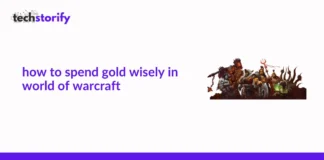Facing the most common problem; Dragon Age Inquisition won’t launch in Windows 10? Well, you are the right place.
The world’s best action role-playing game, Dragon Age, released globally in 2014. It was honoured by multiple publications. Dragon Age Inquisition is the sequel to Dragon Age Origins and Dragon Age II.
Many Windows 10 users are experiencing problems launching the game.
There are a variety of platforms on which the game is available, including Microsoft Windows, PlayStation 3, PlayStation 4, Xbox 360, and Xbox One.
Recent reports have stated that the Dragon Age Inquisition won’t launch Windows 10. However, no matter how many times the user runs the executable the game never launches.
Dragon Age Inquisition will launch if you are a Windows 10 user. You’ll be happy to hear this. The following solutions will not cause you any major problems.
If you’re a gamer, you might have some questions regarding fix for crashes for games?
To fix bugs and issues, there are various gaming forums available.
The thread that was most frequently discussed was: How do I fix the Dragon Age Inquisition crash on Windows 10?
There is a lot of discussion among my gaming friends about the Dragon Age Inquisition launch crash.
In this article, we will try to fix these common problems. If Dragon Age Inquisition crashes during launch, you can use these methods to fix it.
Contents
- About Dragon Age Inquisition:
- What Prevents Dragon Age: Inquisition From Launching?
- Why Does Dragon Age Inquisition Crash on Windows 10 Devices?
- How to Fix Dragon Age Inquisition Won’t Launch in Windows 10?
- Solution 1 ⇒ Give Administrative Privileges
- Solution 2 ⇒ Run A Clean Boot
- Solution 3 ⇒ Verifying Game Files
- Solution 4 ⇒ Reinstalling the DirectX and VC Redist
- Solution 5 ⇒ Disable Full-Screen Optimization
- Solution 6 ⇒ Troubleshoot Compatibility
- Solution 7: Update Your Graphics Card Driver
- Solution 8: Verify if Your System Meets the Requirement
- Solution 9 : Set the Dragon Age Inquisition as an Exception on Your Antivirus
- Solution 10: Try running the game in compatibility mode
- Conclusion
- FAQs
- Also Read:
About Dragon Age Inquisition:
The world’s best action role-playing game, Dragon Age, released globally in 2014. It was honored by multiple publications. Dragon Age Inquisition is the sequel to Dragon Age Origins and Dragon Age II. Many Windows 10 users are experiencing problems launching the game.
There are a variety of platforms on which the game is available, including Microsoft Windows, PlayStation 3, PlayStation 4, Xbox 360, and Xbox One. Recent reports have stated that the Dragon Age Inquisition won’t launch Windows 10. However, no matter how many times the user runs the executable the game never launches.
Dragon Age Inquisition will launch if you are a Windows 10 user. You’ll be happy to hear this. The following solutions will not cause you any major problems.
What Prevents Dragon Age: Inquisition From Launching?
When it comes to crashing, don’t worry about it much. Because of basic issues, the game crashes. First of all, if you run another service in the background while the game is running, you will run out of memory and the game will crash immediately.
The game will also crash if run without administrator privileges or an active antivirus program.
Additionally, it can cause conflicts with the game version if you have already installed the DirectX and Visual C++ libraries. Full-screen optimization can also lead to crashes.
A number of factors may prevent Dragon Age Inquisition from launching correctly. Errors are often caused by a variety of factors, including:
1. Other services running in the background: Sometimes, third-party services or Windows services running in the background might cause the game not to function properly. Due to this, Windows 10 does not allow Dragon Age Inquisition to launch.
2. Certain Game files are missing: It is essential to ensure all needed game files are available, and they must be updated in order for an application to work correctly. In Origin dragon age inquisition won’t launch is a very common issue and the most common reasons for this error are stated. In the case of Dragon Age Inquisition, a missing or corrupted game file can cause the game not to launch.
3. DirectX/VC Redist: DirectX and VC Redist are usually included in game installation folders. These two files are often incompatible with each other, preventing the game from running on Windows platforms.
4. Administrative Privileges: For certain administrative privileges, many games require a grant. The game will not function properly if the grant is not provided.
5. Full-Screen mode: The game may not function properly in full-screen mode.
6. Compatibility: It is difficult to run many programs on Windows 10 because they are incompatible. There may be a problem with Dragon Age Inquisition’s compatibility with Windows 10, which prevents the game from launching.
Why Does Dragon Age Inquisition Crash on Windows 10 Devices?
Despite the fact that there is no exact reason for crashes, the following is a list of the most likely reasons:
- The startup of the game is slowed down by 3D Vision
- Dragon age inquisition is being blocked by your antivirus software
- The graphics settings you are using are incorrect
- Origins menu built into the game
To run the Dragon age inquisition smoothly, your PC should meet the following requirements. If you meet these requirements and Dragon Age Inquisition still crashes when launched, then there’s something you need to fix.
Similar Types of Dragon Age Inquisition Won’t Launch Issue
- The origin of dragon age inquisition won’t work
- The game isn’t installing
- Steam is not launching for Dragon Age Inquisition
- Launches but crashes
- The game won’t be released on Windows 10
- Opening and closing of Dragon Age Inquisition
How to Fix Dragon Age Inquisition Won’t Launch in Windows 10?
So now you know what prevents Dragon Age Inquisition won’t launch Windows 10 platform. In order to resolve these causes, the following solutions can be helpful:
Solution 1 ⇒ Give Administrative Privileges
For certain games to run smoothly, administrative privileges are needed. You might be facing the issue if you didn’t grant them administrative rights.
Follow the procedure given below to grant administrative privileges:
- The first step is to open the installation folder. Select the executable from the menu by right-clicking.
- Then, select Properties and select Compatibility.
- Next, choose Run as Administrator. Check whether the game launches properly by running it.
Solution 2 ⇒ Run A Clean Boot
You can prevent game interference with a clean boot. You should follow the following steps to run a clean boot:
- Sign in as an administrator to your computer. Then select system configuration from the taskbar’s search bar and type misconfig.
- You will find various tabs on the system configuration page. Select the option to hide all misconfigured services under the service tab.
- Click Disable all, and then all third-party services in the background will be disabled.
Select Disable from the Startup tab. Closing the task manager is the next step. - Then, on the startup tab, navigate to the system configuration and click OK.
- To check whether the problem still occurs, restart your computer, run the game, and then restart it again. Dragon Age Inquisition won’t start most of the time after you reboot the game.
Solution 3 ⇒ Verifying Game Files
Unless the issue is resolved by rebooting, it will not be resolved.
There are other solutions that you can apply for. The game must have all the necessary files and be up-to-date in order to run properly.
In some cases, you may encounter problems if there is a problem with one of the game files.
Dragon age inquisition won’t launch origin can be solved with this solution.
Here are the steps you need to follow in order to figure out if there is a missing or corrupted file in your game and how to correct it:
- Choosing programs and features from within your programs is the first step.
- The second step is to right-click Dragon Age Inquisition. Select the repair game after that.
- The third step is to check the game files. We will automatically download all your missing files and replace all the corrupted files.
- Finally, check to see if the game runs smoothly.
Solution 4 ⇒ Reinstalling the DirectX and VC Redist
There is a possibility that Direct X and VC redist versions may coincide within the installation folder of the game, which can result in issues with launch.
Reinstalling both DirectX and VC Redists will fix this issue. Reinstalling Direct X and VC with the given method may be helpful.
Re-installing DirectX:
- First, open the file explorer and navigate to
C:/Program Files (x86)/Origin Games/Dragon Age Inquisition/__Installer/directx/redist.
- Run the exe now, and replace the previous versions.
Re-installing VC Redist:
- First of all, install the game by going to
C:\Program Files (x86)\Origin Games\Dragon Age Inquisition\__Installer\vc.
- Then, run all of the .exe files in the folder. Next, restart your computer and see if the issue with Dragon Age Inquisition won’t launch still persists.
Solution 5 ⇒ Disable Full-Screen Optimization
A feature of Windows that allows games to run in full screen without borders is full-screen optimization.
Playing the game is occasionally interrupted by this feature, which is designed to make it more enjoyable.
Using the following simple steps, the full-screen optimization can be disabled:
- First, open the folder where you installed the game. Click the right-click button to select the executable file.
- Secondly, select the Compatibility tab in the Properties window. In the properties tab, make sure the “Disable Full-Screen Optimizations” box is checked.
- After adjusting your settings, click on the “Apply” button.
- Finally, run the game to see whether the game doesn’t launch properly.
Solution 6 ⇒ Troubleshoot Compatibility
Compatibility issues cause many apps and programs to not function properly in Windows 10.
It is best to determine which operating system version should be used to run the game in order to overcome this issue.
Here’s how you can determine what version of your operating system is appropriate:
- Opening the Installation folder is the first step. Afterwards, select properties by right-clicking the executable.
- In this step, you will click on the “Compatibility” tab and select the “Run Compatibility Troubleshooter” program. This program will help Windows determine what operating system is best suited to run the incompatible game.
- In the next step, select “Try Recommended Settings” and click “Test.” See if the overall flow of the game is smooth.
- After applying the settings, exit the Dragon Age inquisition if it runs properly.
Solution 7: Update Your Graphics Card Driver
The launch of the game from your computer may be affected by an outdated driver. In that case, updating the driver may resolve the issue and Dragon Age Inquisition should load.
In order to update your graphics card driver, please follow the instructions below.
Step 1: To begin, press the Windows Logo Key + R to open the Run dialog box
Step 2: Type ‘devmgmt.msc’ in the search box and then hit Enter
Step 3: Find the Display Adapters tab within Device Manager;
Step 4: Then double-click on Display Adapter and select Expand Option
Step 5: Right-click on the Graphics Card driver and select Update Driver.
Choose Search automatically for drivers when you see the new window
You must wait until your operating system finds the latest driver for your graphics card after it has finished scanning.
After you have downloaded and installed the latest driver, follow the simple on-screen commands.
Start your computer again and try playing the game after you have updated your graphics card driver.
That’s all I have to say. Your problem must have been resolved by now if you have tried all the solutions we have provided.
To obtain further assistance from the comment section, please ask any questions you have about the above steps. Using our comment box, let us know what method you used to resolve the problem.
Solution 8: Verify if Your System Meets the Requirement
If your PC does not meet the system requirements, it may not launch the game on Windows 10.
If you want to check your PC’s compatibility with the game’s system requirements, you can look at the list below:
- Operating System: Windows 7 (64-bit) or above
- CPU: Intel quad-core CPU @ 3.0 GHz
- RAM: 8GB
- Graphics Card: NVIDIA GeForce GTX 660, AMD Radeon HD 7870 or R9 270
The steps below will help you determine the information about your system:
- Open the Run box by pressing Windows Logo + R on your keyboard
- Click the OK button or press Enter to enter the command ‘DXDIAG’
- Lastly, go to the DirectX Diagnostic Tool window to check the information about your system
Solution 9 : Set the Dragon Age Inquisition as an Exception on Your Antivirus
Certain gameplay features might not load on your computer because of your security software.
If your PC does not support Windows 10 then you cannot play Dragon Age Inquisition. Therefore, setting the game as an exception in your antivirus software should resolve the issue.
To add an exception to Windows Defender, follow the simple steps below:
It is also important to set this game as an exception in your security software if you use it. Depending on how you do so, the steps may differ.
The correct steps to take when using a third-party antivirus can be found in the help section of the specific software.
- Open Windows Settings on your computer by pressing Windows Logo Key + I and then click Update & Security.
- The next step is to open the Settings window and select the Windows Security tab in the left-hand pane
- The third step is to click on Virus & threat protection.
- Run Windows Security and select the Manage settings option under Virus & threat protection.
- Next, click the Add or remove exclusions link within the Exclusions tab.
- When the new window opens, select the + sign adjacent to the Add an exclusion icon.
- Next, select the Folder option.
- Select the game folder and click Select Folder
Solution 10: Try running the game in compatibility mode
Because the most recent version of Windows is not compatible with certain games, you should consider running them in compatibility mode.
- Click on the establishment folder of the game
- You can find the properties of an executable by right-clicking it.
- To run the compatibility troubleshooter, select the “Similarity” tab.
- The game will currently be run in similarity mode based on the best working framework determined by Windows.
- Click “Test Recommended Settings” and then “Attempt Recommended Settings”.
You can apply the changes and exit the program if it runs well.
Conclusion
These are just a few of the most popular solutions that can help you to resolve your particular issue.
Occasionally, Dragon Age Inquisition is incompatible with operating systems. Install the latest Windows updates (via Update Center). There will be no problems with the game. Manufacturers are liable for compatibility claims if they indicate that.
Install an operating system update. Reinstalling the operating system is an extreme measure. I hope that you enjoy your game, as I’m sure it will be great.
FAQs
1. What to do when Origin doesn’t open?
The above steps can be followed if Origin does not open. Origin has mostly the same fixes as well.
2. Why won’t my dragon age keep imports?
If Dragon Age does not keep imports, you probably have multiple accounts. Use the same account you use for DAI Origin.
3. Does Dragon Age still work?
This exciting game is all set to release its fourth series. It still works, so yes.
Also Read:
- 8 Ways to Fix WOW51900319 Error in World of Warcraft
- 10 Best Gaming Tablets of 2020: Which One You Should Choose?
- 15 Amazing Strategy Games Like StarCraft You Should Play











![How to Solve [pii_email_fac20b28ca7fd86484f1] Error Code How to Solve [pii_email_fac20b28ca7fd86484f1] Error Code](https://techstorify.com/wp-content/uploads/2022/01/How-to-Solve-pii_email_fac20b28ca7fd86484f1-Error-Code-218x150.png)